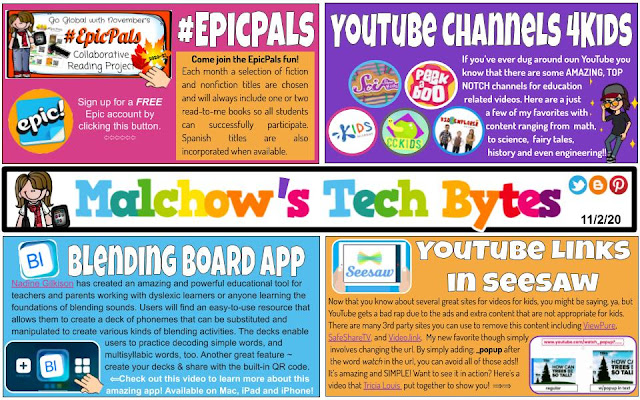Click the image above to view a larger format with clickable links
Showing posts with label iPod/iPad apps. Show all posts
Showing posts with label iPod/iPad apps. Show all posts
Sunday, October 23, 2022
Sunday, November 1, 2020
Monday, August 31, 2020
Malchow's Tech Bytes~ Back to School edition! 👩🏻💻📚
Hello all and welcome back to a new school year!! Malchow's Tech Bytes is back for a 4th straight year with an updated, brand new look! I hope as we venture into this new and crazy school year that you will find a resource or two here and there that you will find beneficial!
Each week I will post the current newsletter her on the main page of the blog. To access the links and view the deck in a larger format, simply click on the image below.
Since the newsletter is done in Google Slides, you can easily scroll through the slides to access previous week's information as well. You will also find the newsletter on the Malchow's Tech Bytes page of this blog along with all of the previous years newsletters too!
Sunday, August 9, 2020
The Epic eBook of Web Tools and Apps
What happens when you ask 50 educators what their favorite web tools & apps are?
You get the 250 page "Epic Ebook of Web Tools & Apps," a free crowdsourced guide by educators for educators that was compiled using the collaborative features of Book Creator!
I'm excited to say I was one of the 50 contributing authors to this amazing, super cool, FREE, crowdsourced eBook that was the brainchild of Kristina Holzweiss! This resource is jam-packed with information about a wide variety of sites and apps! As you can see below, there are over 60 sites/apps already included in the hyperlinked table of contents with another 25+ coming soon. This will definitely be a resource that you will want to check back in on as it continues to grow so be sure to bookmark the link and check back often!
Each "chapter" has its own flair as each of the contributing authors put together their own pages. You'll find a variety of useful tips and tricks, information, screenshots, videos, and integration ideas. There's definitely something here for everyone no matter your grade level or content area!
Kristina, and all of the authors, hope the Epic eBook will be a "go-to" resource for you as you integrate technology in your classroom not only this year, but every school year. The ideas within will help you to empower your students to become thought leaders and change makers. The future is in their hands!
Sunday, September 23, 2018
Malchow's Tech Bytes~ Sept 24th
 |
| Malchow's Tech Bytes~ Sept 24 |
If you are unable to click on the image to get to slidedeck, please type in this shortcut to get there: bit.ly/malchowstechbytes2018
Wednesday, November 30, 2016
APPtastic!
 Gotta love a good sale! Thanks to my Twitter friend Traci Pilz for this find. I've been waiting for Monster Squeeze to go free again and not only did she find it but also found that many of McGraw-Hill's Everyday Math apps are currently free. Many of these are normally $1.99 each. Not sure how long this sale will last for, so if you're interested, jump on this as fast as you can! You can click on the picture to access the sites
Gotta love a good sale! Thanks to my Twitter friend Traci Pilz for this find. I've been waiting for Monster Squeeze to go free again and not only did she find it but also found that many of McGraw-Hill's Everyday Math apps are currently free. Many of these are normally $1.99 each. Not sure how long this sale will last for, so if you're interested, jump on this as fast as you can! You can click on the picture to access the sitesAs a first grade teacher my kiddos used Monster Squeeze and Addition and Subtraction Top It. My boys have also used Baseball Multiplication and Equivalent Fractions at home.
For my district colleagues, I did put in a request for Monster Squeeze, Addition Top It, Subtraction Top It, and the Multiplication Baseball apps. Hopefully they will get purchased before the sale ends.
Saturday, September 3, 2016
Apps for Daily 5 (1st grade)
Daily 5 is a huge part of our day in first grade and is a time that students are working independently while I work with small guided reading groups. As anyone who teaches young children knows, this can be one of the best times of the days for both students and teacher or the most disastrous if your students struggle with independent work habits.
As mentioned in my previous post, "Creation Apps Are Where It's At", creation apps are a majority of what we use and that holds true for a majority of my Daily 5 rotations as well. Don't get me wrong, as you will see, I do have some skill-based apps in this area as well, as I do believe there is a time and place for skill-based apps.
 Jumbled Sentences 3 and 5 - You can read more about all 9 of these free apps. I also used this during my intervention time on occasion. It was a great option for helping students to create sentences using correct sentence order. There are 3 levels that offer various amounts of support.
Jumbled Sentences 3 and 5 - You can read more about all 9 of these free apps. I also used this during my intervention time on occasion. It was a great option for helping students to create sentences using correct sentence order. There are 3 levels that offer various amounts of support.
Letter School- Seriously the most engaging handwriting app I've found. My kiddos LOVED this. Teacher can toggle on the format that their district uses (Handwriting Without Tears, DeNelian, ZanerBloser). This app uses the guided release of responsibility method to have students practice their letters. It's definitely one to check out!
So, as promised here are the apps that my students utilized for Daily 5 time.
The first picture below is a look at our main D5 page. As you can see, this page is categorized into folders to help students know which apps fit the Daily 5 area that they chose. I have screenshots below of each of these folders as well so you can better see what was in each one. Like my previous creation apps post, I won't go into specifics of each app. Although this is our D5 page, kiddos also used creation apps from the Creation page such as PicCollage, BookCreator, and Drawing Pad to show their learning at the area they were working at. I should also mention that my students had options for all Daily 5 choices that were not tech based as well. For example, for my Word Work station, we had a set of "Rainbow Drawers" that had a variety of options as well such as building sight words with popsicle sticks or using rubber stampers. This post is simply about sharing the apps that were part of their choices.
Read to Self-
Epic!- Our main go to for Read to Self time (not including our Browsing Boxes of just right books) was Epic! This is a FANTASTIC, FREE site for educators that offers great quality ebooks. (You can access Epic on iOs, web based-including Chromebooks, Android and Kindle) As a teacher you will set up a classroom profile with each students' name. When kiddos access their profile for the 1st time, they will pick from a variety of interests such as: sports, adventure, mysteries, etc and then Epic will provide recommendations for them based on their likes. Epic also offers Read to Me selections which is great for our early readers who just aren't quite able to read on their own. What a great way for them to have the extra support and feel just like their peers by using the same app. As students read they will earn badges for a variety of reasons (they read on Earth Day, read 5 days in a row, favorited a book and more). As they move up levels they will also unlock a variety of options to customize their avatars ( My kiddos loved getting to Level 21 when they could say they were a "Book Boss"!). My 1st graders were so motivated by the gamification aspects and as a teacher I loved that the gamification did not overshadow the true purpose for using Epic. I truly can't say enough about Epic and the variety of features available to teachers and students. It is DEFINITELY one that you want to investigate. In the future I'll be doing a post about some of the additional features that are AWESOME for teachers such as creating collections. Students were also able to participate in the #EpicPals reading/Padlet board project during their Read to Self time. If you want to know more about that click here
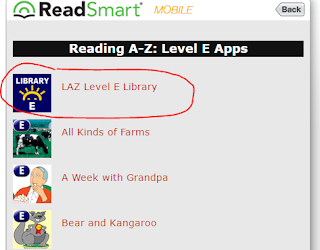 The first folder above, the "Read to Self E-J" was a folder that had leveled book apps from Reading A to Z. I had purchased several copies of the level E to J apps and kiddos could access these during read to self time. Here is a list of all of the levels and books in each level. If you click on the colored LAZ Level icon at the top of each list it will redirect you to the app store for each level. There are 10 books in each app, both fiction and nonfiction. The apps are a bit pricey at $6.99 each. BONUS- there is one free book for each level so you can take a peek and see if you feel it's worth spending the money. You can find those at the very bottom of each list. Again, if you click on that Free book, it will take you directly to app store to download.
The first folder above, the "Read to Self E-J" was a folder that had leveled book apps from Reading A to Z. I had purchased several copies of the level E to J apps and kiddos could access these during read to self time. Here is a list of all of the levels and books in each level. If you click on the colored LAZ Level icon at the top of each list it will redirect you to the app store for each level. There are 10 books in each app, both fiction and nonfiction. The apps are a bit pricey at $6.99 each. BONUS- there is one free book for each level so you can take a peek and see if you feel it's worth spending the money. You can find those at the very bottom of each list. Again, if you click on that Free book, it will take you directly to app store to download.
Word Work folder:
The first picture below is a look at our main D5 page. As you can see, this page is categorized into folders to help students know which apps fit the Daily 5 area that they chose. I have screenshots below of each of these folders as well so you can better see what was in each one. Like my previous creation apps post, I won't go into specifics of each app. Although this is our D5 page, kiddos also used creation apps from the Creation page such as PicCollage, BookCreator, and Drawing Pad to show their learning at the area they were working at. I should also mention that my students had options for all Daily 5 choices that were not tech based as well. For example, for my Word Work station, we had a set of "Rainbow Drawers" that had a variety of options as well such as building sight words with popsicle sticks or using rubber stampers. This post is simply about sharing the apps that were part of their choices.
 |
| Daily 5 main page |
Epic!- Our main go to for Read to Self time (not including our Browsing Boxes of just right books) was Epic! This is a FANTASTIC, FREE site for educators that offers great quality ebooks. (You can access Epic on iOs, web based-including Chromebooks, Android and Kindle) As a teacher you will set up a classroom profile with each students' name. When kiddos access their profile for the 1st time, they will pick from a variety of interests such as: sports, adventure, mysteries, etc and then Epic will provide recommendations for them based on their likes. Epic also offers Read to Me selections which is great for our early readers who just aren't quite able to read on their own. What a great way for them to have the extra support and feel just like their peers by using the same app. As students read they will earn badges for a variety of reasons (they read on Earth Day, read 5 days in a row, favorited a book and more). As they move up levels they will also unlock a variety of options to customize their avatars ( My kiddos loved getting to Level 21 when they could say they were a "Book Boss"!). My 1st graders were so motivated by the gamification aspects and as a teacher I loved that the gamification did not overshadow the true purpose for using Epic. I truly can't say enough about Epic and the variety of features available to teachers and students. It is DEFINITELY one that you want to investigate. In the future I'll be doing a post about some of the additional features that are AWESOME for teachers such as creating collections. Students were also able to participate in the #EpicPals reading/Padlet board project during their Read to Self time. If you want to know more about that click here
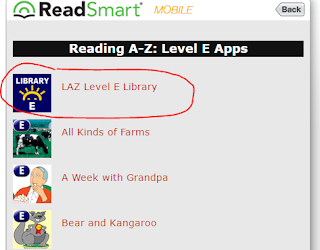 The first folder above, the "Read to Self E-J" was a folder that had leveled book apps from Reading A to Z. I had purchased several copies of the level E to J apps and kiddos could access these during read to self time. Here is a list of all of the levels and books in each level. If you click on the colored LAZ Level icon at the top of each list it will redirect you to the app store for each level. There are 10 books in each app, both fiction and nonfiction. The apps are a bit pricey at $6.99 each. BONUS- there is one free book for each level so you can take a peek and see if you feel it's worth spending the money. You can find those at the very bottom of each list. Again, if you click on that Free book, it will take you directly to app store to download.
The first folder above, the "Read to Self E-J" was a folder that had leveled book apps from Reading A to Z. I had purchased several copies of the level E to J apps and kiddos could access these during read to self time. Here is a list of all of the levels and books in each level. If you click on the colored LAZ Level icon at the top of each list it will redirect you to the app store for each level. There are 10 books in each app, both fiction and nonfiction. The apps are a bit pricey at $6.99 each. BONUS- there is one free book for each level so you can take a peek and see if you feel it's worth spending the money. You can find those at the very bottom of each list. Again, if you click on that Free book, it will take you directly to app store to download. Word Work folder:
 |
| Word Work folder |
Teach Me 1st grade- I've always loved the Teach Me apps. They have several levels including Toddler, Kindergarten, 1st grade through 3rd grade. The Kindergarten app is great for your very low kiddos coming into 1st grade and offers the same great format. Each app has several skills to work on and you can toggle them on and off depending on what you want your students to focus on. If you have shared devices this app is great since you can add up to 40 students. Students earn coins for correct answers and can then use their coins to buy virtual stickers, stretchy bands, etc. Again, a bit of gamification, but it does not overshadow the purpose of the app.
Word Bingo by ABCya- Practice reading and spelling over 300 Dolch sight words by playing 4 different games. My kiddos really enjoyed this and it is leveled by preprimer, primer, 1st grade, etc so kiddos can start on a level that is most appropriate for them. I found that 90% of my kiddos could start with this right at the beginning of the year.
Making Words- I used this app during my intervention time more than the kiddos used it independently during D5 Word Work time, but it was a still a good choice for students. The app has 50 different word family lessons where students are told a word and then asked to spell it using the provided tiles on the bottom of the screen.
ABC Spelling Magic "ABC1"-This app focuses on learning to spell 3 letter, short vowel words. I found this to be a great beginning of the year app for kiddos.
Spelling Magic 2 "ABC2" This app focuses on learning to spell 4 letter, short vowel words.
 Jumbled Sentences 3 and 5 - You can read more about all 9 of these free apps. I also used this during my intervention time on occasion. It was a great option for helping students to create sentences using correct sentence order. There are 3 levels that offer various amounts of support.
Jumbled Sentences 3 and 5 - You can read more about all 9 of these free apps. I also used this during my intervention time on occasion. It was a great option for helping students to create sentences using correct sentence order. There are 3 levels that offer various amounts of support.
iSort Words- Again, this is one that I used on occasion with my intervention group. This app offers several different games to help students sort/recognize word families. Speed Sort, Swipe Sort (like Fruit Ninja), and Push Sort.
Reading Ninja- Slice your way through 150 different 3 letter words. Teachers are able to choose the difficulty level from easy to hard.
Magnetic ABC- the link is for the free version which only includes uppercase letter. My class used the paid version which includes upper case, lower case, numbers, and more. My kiddos would use this app to practice building word families or their spelling words and would then save their creation to the camera roll. From there they would add it to Seesaw and record the words that they built. Adding it to Seesaw was a fantastic way to hold them accountable and to give them additional practice reading their words.
Word Wizard- I found this app to be useful during Writer's Workshop in addition to Word Work time. When kiddos weren't sure how to spell a word, I asked them use this app and "Have a go" at the word.
Tic Tac Toe Phonics - Great partner game to work on various word building activities. My kiddos really enjoyed this one and would even play it during indoor recess.
Lost on Prankster Planet- by the Electric Company. We used this app more as an educational indoor recess choice but it could easily be used during D5 times. This is a collaborative game and can be played with 2-4 players and covers various 1st and 2nd grade literacy and math curriculum.
Handwriting Folder:
 |
| Handwriting folder |
Letter Reflex- Great app for your students that struggle with b/d, p/q that uses a Tilt It or Flip It activity. I love this app and have found students make gains with their visual perception. I didn't want my kiddos that utilized this app to over do it and become sloppy, so when using this app, they would grab a 3 minute sand timer and work for 1 or 2 flips of the timer. They often would do this after they were done eating their snack while they were waiting for the rest of the class to finish their snacks.
Dexteria- Helps with fine motor skills. Fun, game-based activities. This was developed by OT's to help kiddos with fine motor skills. Letter Reflex above is made by the same company. Both are great quality apps and worth the money for the students that need help in these skills.
Letter/Sound Folder
This folder was used mainly at the very beginning of the year by most and for my most struggling readers for as long as needed as all of the concepts revolved around letter/sound relationships.
ABC Ninja- Letter identification. Students swipe the target letter. Teachers can toggle on/off which letters you want kiddos to focus on. I also used this with my b/d, p/q, n/u reversal kiddos and turned off all letters except for the b/d or whatever letters they needed to focus on. I did this after we had done several activities together that they could scaffold off of so they could be successful.
ABC Magic 4- Students match pictures to beginning sounds in several different formats.
 Sound Sorting- by Lakeshore Learning. I LOVE this app and highly recommend it for the beginning of the year. It is a GREAT complement to Words Their Way alphabetic sorts. Students choose 3 pictures (letters) to start. They are then given 9 different picture balls which they must drag to the correct matching picture. My kiddos really loved this one. I also used this after doing Letter/Sound testing (PALS testing) at the beginning of the year by tracking which sounds students were missing. I would then have a parent helper of one of my parapros work with kiddos on the sounds they struggled with. We would choose 2 sounds that they struggled with and 1 sound that they already were secure. Doing this always gave them built-in success along with working towards securing sounds they didn't know yet.
Sound Sorting- by Lakeshore Learning. I LOVE this app and highly recommend it for the beginning of the year. It is a GREAT complement to Words Their Way alphabetic sorts. Students choose 3 pictures (letters) to start. They are then given 9 different picture balls which they must drag to the correct matching picture. My kiddos really loved this one. I also used this after doing Letter/Sound testing (PALS testing) at the beginning of the year by tracking which sounds students were missing. I would then have a parent helper of one of my parapros work with kiddos on the sounds they struggled with. We would choose 2 sounds that they struggled with and 1 sound that they already were secure. Doing this always gave them built-in success along with working towards securing sounds they didn't know yet.
ABC Magic Phonics 3 "ABC3" In this app only the 'sounds' of the letters are used not the letter names. I found this to be a nice progression for kiddos as we were working through letter sound correspondence.
Work On Writing:
Since you can't put apps in 2 places, we didn't have a Work on Writing folder. The Write About It app was the only Work on Writing app on our D5 page. Many of my students used Book Creator to write their own stories during Work on Writing time. Our Work on Writing station was probably the most popular area to go.
Write About it- This app gives kiddos a picture along with a writing prompt. My kiddos often didn't care for the prompts or didn't have enough background knowledge or skill base to write about the prompt provided so I allowed them to use the picture as their prompt but then write about it how they wanted.
If you have any questions about the apps listed above or need more information on how we used them in class, please don't hesitate to get in touch with me.
I will admit that it does take a little more time to get your Daily 5 rotations up and going but I found that in the long run I got SO much more out of my kiddos and they were excited and engaged during Daily 5 time which gave me more quality time to read with kiddos during guided reading groups instead of playing police officer.
 |
| Letter Sound folder |
ABC Ninja- Letter identification. Students swipe the target letter. Teachers can toggle on/off which letters you want kiddos to focus on. I also used this with my b/d, p/q, n/u reversal kiddos and turned off all letters except for the b/d or whatever letters they needed to focus on. I did this after we had done several activities together that they could scaffold off of so they could be successful.
ABC Magic 4- Students match pictures to beginning sounds in several different formats.
 Sound Sorting- by Lakeshore Learning. I LOVE this app and highly recommend it for the beginning of the year. It is a GREAT complement to Words Their Way alphabetic sorts. Students choose 3 pictures (letters) to start. They are then given 9 different picture balls which they must drag to the correct matching picture. My kiddos really loved this one. I also used this after doing Letter/Sound testing (PALS testing) at the beginning of the year by tracking which sounds students were missing. I would then have a parent helper of one of my parapros work with kiddos on the sounds they struggled with. We would choose 2 sounds that they struggled with and 1 sound that they already were secure. Doing this always gave them built-in success along with working towards securing sounds they didn't know yet.
Sound Sorting- by Lakeshore Learning. I LOVE this app and highly recommend it for the beginning of the year. It is a GREAT complement to Words Their Way alphabetic sorts. Students choose 3 pictures (letters) to start. They are then given 9 different picture balls which they must drag to the correct matching picture. My kiddos really loved this one. I also used this after doing Letter/Sound testing (PALS testing) at the beginning of the year by tracking which sounds students were missing. I would then have a parent helper of one of my parapros work with kiddos on the sounds they struggled with. We would choose 2 sounds that they struggled with and 1 sound that they already were secure. Doing this always gave them built-in success along with working towards securing sounds they didn't know yet.ABC Magic Phonics 3 "ABC3" In this app only the 'sounds' of the letters are used not the letter names. I found this to be a nice progression for kiddos as we were working through letter sound correspondence.
Work On Writing:
Since you can't put apps in 2 places, we didn't have a Work on Writing folder. The Write About It app was the only Work on Writing app on our D5 page. Many of my students used Book Creator to write their own stories during Work on Writing time. Our Work on Writing station was probably the most popular area to go.
Independently done Minecraft story done in Book Creator
during Work on Writing time.
Student chose to independently add on to his plant
journal during Work on Writing time.
Write About it- This app gives kiddos a picture along with a writing prompt. My kiddos often didn't care for the prompts or didn't have enough background knowledge or skill base to write about the prompt provided so I allowed them to use the picture as their prompt but then write about it how they wanted.
If you have any questions about the apps listed above or need more information on how we used them in class, please don't hesitate to get in touch with me.
I will admit that it does take a little more time to get your Daily 5 rotations up and going but I found that in the long run I got SO much more out of my kiddos and they were excited and engaged during Daily 5 time which gave me more quality time to read with kiddos during guided reading groups instead of playing police officer.
I'll share apps that we used in math (both creation as well as specific skill-based apps) in an upcoming post
Sunday, August 21, 2016
Creation Apps Are Where It's At (1st grade )
Over the years I've had many people ask me what apps I
have on my devices or which apps I feel are the best for (insert content
area here). Back when I first started using iPads there were far too many to share as I was a self-proclaimed "App-aholic!" Over the years though, I've become much more critical of what I feel is a quality app and what I'll put on my devices for my students to use.
This year, I felt I was finally in a place that I could say I was happy with the apps that I had on my devices and could share the purpose for each of those apps.
Before turning my iPads in this summer, I spent some time taking screenshots to share with you. I'll start by saying that I spent a fair amount of time setting over the years up my devices so that apps were organized and categorized in a specific way to make it easier for my students to find what they needed quickly so we didn't lose any valuable learning time. Altogether, I have 4 pages on my devices-
Page 1- Creation apps
Page 2- Daily 5 apps
Page 3- Math apps
Page 4- Hidden apps
Below you will see my main page or what we called our Creation page. This is truly where we spent a majority of our time so it only made sense for it to be the main page. For the most part I have the apps ordered in order of how I introduce them (no, I'm not so structured as to say this is exactly the order we always go in, but it seems that more often than not, Drawing Pad and PicCollage for example are the two that we always start with and so they get top spot.
I won't go into specifics about each of the apps as you can easily go into the app store to take a closer peek and you've likely heard of many of these but here is a bit of info for you.
iDress (by Phyllis Brodsky an ADE I met last summer who is passionate about assistive technology) was inspired by her desire to create assistive technology that would lead to great levels of independence for individuals with disabilities. This is not a creation app but rather a great tool for students to better understand how the weather correlates with what they should wear outside. My students enjoy checking the app and have become more independent in knowing what to wear out for recess rather than asking me and then grumbling because they didn't like the answer I gave them. Another nice feature is that you can customize the clothing in the closet to better align with what's appropriate in your region. There are several other great features and ways to customize as well. You can read about them on the iDress for Weather page of Pebro Productions
iDress (by Phyllis Brodsky an ADE I met last summer who is passionate about assistive technology) was inspired by her desire to create assistive technology that would lead to great levels of independence for individuals with disabilities. This is not a creation app but rather a great tool for students to better understand how the weather correlates with what they should wear outside. My students enjoy checking the app and have become more independent in knowing what to wear out for recess rather than asking me and then grumbling because they didn't like the answer I gave them. Another nice feature is that you can customize the clothing in the closet to better align with what's appropriate in your region. There are several other great features and ways to customize as well. You can read about them on the iDress for Weather page of Pebro Productions
Drawing Pad is a great drawing tool with a lot of functionality but not too difficult for 1st graders to easily grasp and maneuver around. We used this for drawing our mental images, text-to-self connections and even students doing their own drawings for their informational text books.
PicCollage for Kids is one of our go-to apps. A great app when needing to use multiple pictures and then label them. Skitch works in a similar way although you are only able to use one picture at time.
 |
| Mental image from My Father's Dragon done in Drawing Pad |
 |
| Students took pictures showing the forces of pushes and pulls |
 |
| Skitch- Labeling the parts of a penguin |
Book Creator- Love this app! My students used this to create their information text projects as well as during Work on Writing to create their own stories. We also used Book Creator to create our plant journals and journal about our Mystery Skype sessions. Students are able to add text and pictures but they can also add their voice. Book Creator is a versatile tool and definitely worth the money.
Explain Everything and Doodlecast Pro are wonderful apps that work like an interactive whiteboard and you're able to also add audio to both. We used these apps quite often in math to explain our thinking. My kiddos loved the laser pointer in Explain Everything.
Popplet is a mind mapping app. We often used this for our Words Their Way sorts or showing how things were inter-related. I found this to be a wonderful tool to track my reading groups as well.
ChatterPix Kids and Sock Puppets Both of these apps give students the ability to make things talk. In ChatterPix, students take a picture or use on from their camera roll, add a line for a mouth (all done in the app) and then record what they want their object/picture to say. Sock Puppets is great for collaborative work. Students can choose their sock puppets, you can use more than one, and then act out a social skill scenario or describe a concept.
Down on the dock I keep the apps that we use daily or weekly. The Dog Blog is my classroom blog. I use this as a portal for students to get to certain sites so they don't have to type in url's. For example, when we are doing our research projects and students need to find copyright-free images, they go to The Dog Blog to access the Links for Kids area to go to Pics4Learning. This has been an easy way to get students to various sites and also gets them excited about going on The Dog Blog at home to share things with their parents. It's a Win! Win!! scenario.
Explain Everything and Doodlecast Pro are wonderful apps that work like an interactive whiteboard and you're able to also add audio to both. We used these apps quite often in math to explain our thinking. My kiddos loved the laser pointer in Explain Everything.
Popplet is a mind mapping app. We often used this for our Words Their Way sorts or showing how things were inter-related. I found this to be a wonderful tool to track my reading groups as well.
ChatterPix Kids and Sock Puppets Both of these apps give students the ability to make things talk. In ChatterPix, students take a picture or use on from their camera roll, add a line for a mouth (all done in the app) and then record what they want their object/picture to say. Sock Puppets is great for collaborative work. Students can choose their sock puppets, you can use more than one, and then act out a social skill scenario or describe a concept.
Down on the dock I keep the apps that we use daily or weekly. The Dog Blog is my classroom blog. I use this as a portal for students to get to certain sites so they don't have to type in url's. For example, when we are doing our research projects and students need to find copyright-free images, they go to The Dog Blog to access the Links for Kids area to go to Pics4Learning. This has been an easy way to get students to various sites and also gets them excited about going on The Dog Blog at home to share things with their parents. It's a Win! Win!! scenario.
Seesaw is by far our most utilized app. Not only do we upload all of the things we create from the apps above into Seesaw, but using Seesaw also allows us to record our voice to apps that don't already have that feature built in (like Popplet or PicCollage) so that students can explain their thinking and what they have learned. Seesaw also allows students to annotate on pictures, has a drawing feature, and so much more and it's FREE. Best of all though, is the ability for parents to be connected to their child's work in Seesaw. Students now have an authentic audience and that is a GAME CHANGER!!
If you have questions about any of the others or how I use them, feel free to ask.
In my next post, I'll share my Daily 5 page.
Wednesday, January 14, 2015
After building their numbers on the app, each student took a screenshot of their page and then imported that picture into the app, Doodlecast Pro. Doodlescast Pro is an app which allows us to write on our pictures, as well as record our thoughts. This is not a free app, but there is a similar one called Screen Chomp that is free. Students then had to tell what their numbers were, which was larger and explain the thinking that they used to know which number was larger. When we were done, I had my students email their videos to me. I listened to each one and then forwarded it to their parents along with a note about how they were doing with the concepts we were working on. I had a dad email today with the following comment,
"This is awesome! Get to see his learning and development of concepts in action."
 Yes! That madde my day as a big part of why I think the iPads are such a great tool is that our classroom learning can be transparent to parents and the world!
Yes! That madde my day as a big part of why I think the iPads are such a great tool is that our classroom learning can be transparent to parents and the world!
"This is awesome! Get to see his learning and development of concepts in action."
 Yes! That madde my day as a big part of why I think the iPads are such a great tool is that our classroom learning can be transparent to parents and the world!
Yes! That madde my day as a big part of why I think the iPads are such a great tool is that our classroom learning can be transparent to parents and the world!Thursday, October 9, 2014
Number Line app for Counting On strategy
 During math, my class has been learning the strategy of counting on. Today we focused on counting-on on a number line up to 20. After doing a couple of problems together on the SMARTboard, I wanted to give everyone a chance to actively participate, so we took out our iPads and used the free app, Number Line. This is a very easy app to use and has several great functions including the ability to hide and reveal numbers on the number line, the ability to mark the number line with multiples of any whole number from 1-100, and easy drawing tools just to name a few.
During math, my class has been learning the strategy of counting on. Today we focused on counting-on on a number line up to 20. After doing a couple of problems together on the SMARTboard, I wanted to give everyone a chance to actively participate, so we took out our iPads and used the free app, Number Line. This is a very easy app to use and has several great functions including the ability to hide and reveal numbers on the number line, the ability to mark the number line with multiples of any whole number from 1-100, and easy drawing tools just to name a few.As we worked through using the app for the first time, I had one of my very tech capable students use Air Server to mirror her iPad to the SMARTboard so we could all follow along. If you haven't used Air Server or some other form of mirroring, I highly recommend it. It is a fantastic and easy way to model apps and have students show and share their work.
 As we worked through our objective for the day, students circled our starting number, made their "bunny hops" for counting on and then showed the mathematical number sentence by writing it above their work. Using this app kept everyone involved and engaged in our learning and in my opinion, truly helped us to grab onto the concept as we were able to visually represent it and then use that representation to create our number sentences.
As we worked through our objective for the day, students circled our starting number, made their "bunny hops" for counting on and then showed the mathematical number sentence by writing it above their work. Using this app kept everyone involved and engaged in our learning and in my opinion, truly helped us to grab onto the concept as we were able to visually represent it and then use that representation to create our number sentences.Saturday, May 10, 2014
Word Clouds
 Have you tried the new app by ABCya called Word Clouds? It is currently free and is phenomenally easy to use! If you are not familiar with word clouds the idea is that you get a graphical representation of your text. Words that are used in higher frequency are represented larger.
Have you tried the new app by ABCya called Word Clouds? It is currently free and is phenomenally easy to use! If you are not familiar with word clouds the idea is that you get a graphical representation of your text. Words that are used in higher frequency are represented larger.
This app is phenomenally easy to use. My kiddos learned how to use it in about 5 minutes. The next day, they taught another first grade class how to use the app. If a first grader can teach someone how to use it, you know it's easy!
.JPG) We used this app to create a word cloud for our moms as part of their Mother's Day gift. We did a bit of brainstorming together on chart paper to get the ideas flowing. Students were then asked to write the name they call their mom at the top of their paper (mom, momma, mommy, etc). They then numbered their paper from 1-10 and thought of 10 (or more if they could) words that would describe their mom.
We used this app to create a word cloud for our moms as part of their Mother's Day gift. We did a bit of brainstorming together on chart paper to get the ideas flowing. Students were then asked to write the name they call their mom at the top of their paper (mom, momma, mommy, etc). They then numbered their paper from 1-10 and thought of 10 (or more if they could) words that would describe their mom. When putting their words into the app, each student typed the word "mom" four times so that it would appear larger than the others and then proceeded to type in their other words. When they were done they were able to choose the font, color and directionality of their words.
When putting their words into the app, each student typed the word "mom" four times so that it would appear larger than the others and then proceeded to type in their other words. When they were done they were able to choose the font, color and directionality of their words.
These turned out wonderful and were a nice addition to our Mother's Day gifts.

Thursday, April 10, 2014
100th Day App Smash
I love appsmashing! This year for our 100th day of school we used 2 apps to help us publish our writing, Chatterpix and Aging Booth.
 We started by writing about what we would do when we are 100 years old. The ideas that the kids came up with were just adorable!! After we finished our writing, we took our pictures with the Aging Booth app which automatically aged us and saved them to the Camera Roll. The kids thought their pictures were hilarious! We had a lot of good laughs about how they turned out.
We started by writing about what we would do when we are 100 years old. The ideas that the kids came up with were just adorable!! After we finished our writing, we took our pictures with the Aging Booth app which automatically aged us and saved them to the Camera Roll. The kids thought their pictures were hilarious! We had a lot of good laughs about how they turned out.
 We then imported our pictures into the Chatterpix app. This app allows you to use any photo, then draw a line to make a mouth and then record your voice. You also have the option to add stickers, text, and frames to your photos as well as adding filtering effects (black and white, sepia, etc). I use the regular version of Chatterpix so that I have the option of sharing our projects via email. They also have a kids version, Chatterpix Kids, that does not have the sharing options. This is a very simple app to use and the kids were able to easily import their picture and record their story.
We then imported our pictures into the Chatterpix app. This app allows you to use any photo, then draw a line to make a mouth and then record your voice. You also have the option to add stickers, text, and frames to your photos as well as adding filtering effects (black and white, sepia, etc). I use the regular version of Chatterpix so that I have the option of sharing our projects via email. They also have a kids version, Chatterpix Kids, that does not have the sharing options. This is a very simple app to use and the kids were able to easily import their picture and record their story.
When we were finished with our project, we emailed them to our parents but also printed out our pictures from the Aging Booth app and displayed them in the hallway along with our writing for our parents and others to also enjoy during parent teacher conferences.

When we were finished with our project, we emailed them to our parents but also printed out our pictures from the Aging Booth app and displayed them in the hallway along with our writing for our parents and others to also enjoy during parent teacher conferences.

Wednesday, February 5, 2014
Skitch'in penguins
We are now using our paragraphs to create a digital version of our research. As I mentioned earlier in the week, we used Popplet to web what we knew about penguins. Today, we again used the Pics4Learning site for copyright-free images of penguins- you can read more about this site here. We then imported our images into an app called, Skitch where students then labeled various features of penguins. These diagrams, along with our Popplets, will be inserted into our Doodlecast stories.
Skitch was very easy to use and students were able to independently use this app after just a brief introduction. The whole process of showing the app, discussing appropriate image selection (things such as image quality and size), finding and importing our images and then labeling took most 30 minutes. This was the 1st time we have used Skitch so I was happy with that time frame. I've found that with most apps, by the time we use them for the 3rd time, kiddos are flying through independently.

Sunday, January 19, 2014
QR Voice and Math
There are two Think Tanks- one which develops number sense and computation and one which develops problem-solving skills.
I am excited to implement these with my kiddos, but being a first grade teacher I still have students whose reading abilities will hinder their usage of these cards in an independent format. I want all of my students to be successful with these and have ownership of their learning. I am especially thinking of my kiddos who excel in math but struggle with reading- these are so perfect for them but I need to find a helpful way to get around the reading piece until their skills improve.
QR codes to the rescue, specifically, QR voice.
 This wonderful and easy to use website allows you to input or speak up to 100 characters. After you've read or entered your characters, you simply click the blue button to create your code. You can also easily size your code by sliding the blue circle. The voice is easy to understand and the inflections are appropriate most of the time.
This wonderful and easy to use website allows you to input or speak up to 100 characters. After you've read or entered your characters, you simply click the blue button to create your code. You can also easily size your code by sliding the blue circle. The voice is easy to understand and the inflections are appropriate most of the time.
You are also able to have your QR voice spoken in 40 different languages. If you want to say my "my friend" in French, you need to type it in in French as well, "mon ami" as it does not translate, just plays it back. What a great resource though for classes that are learning a second language.


As I created each code, I simply copied and pasted each one into a word document where I could print them off, cut them out, and tape them onto the Think Tank cards. Most cards have only 1 code, but several had too much text and needed two codes.
For ease of management I printed the number-sense codes on white and the problem-solving coded in yellow so my kiddos will know which box to return them to. I also color-coded their recording sheets. If they are working on the yellow problem-solving codes, their recording sheet is also yellow. This will hopefully also make it easier for me to know which box they are working out of at a glance. As you can see, I also cut notebooks in half as the kiddos won't need a full-sized notebook to record their answers, not to mention, there's something about 1/2 notebooks that the kids LOVE!
We practiced scanning QR codes last week and the kids were so excited and amazed. We use the QR reader I-nigma. I'm excited to start our whole routine this week.

Subscribe to:
Posts (Atom)