I am working to embed multiple technologies into our Daily 5 Word Work routine to give students a more hands-on, multiple intelligence approach to learning and practicing our high frequency words and our vocabulary words.
 |
| Smartboard games |
Currently, students have several options available to them and I hope to add more as they are ready.
One of the current options is to use our SMARTboard to play various games that I have created or modified to go along with our weekly high frequency words and our Words Their Way sorts. I created a folder on my desktop that houses each of the files that my students are allowed to use at this time. When I first introduced this option, I modeled how to get into and out of each document, how to minimize what was currently on the board such as our D5 rotations documents, and how to solve little glitches that come up. My students have done a fantastic job of using this area independently. I only allow 2 kiddos on the board at a time.
 |
| using Prezi |
 Another option, or rather once a week requirement, is using our iPad to review the week's vocabulary words from our reading series. I introduce the words whole group on the SMARTboard using Prezis that I have created. Students then grab an iPad at some point during the week to review our vocab Prezi at their own pace and then write them in their vocabulary notebooks using the Prezi Viewer app which is free!
Another option, or rather once a week requirement, is using our iPad to review the week's vocabulary words from our reading series. I introduce the words whole group on the SMARTboard using Prezis that I have created. Students then grab an iPad at some point during the week to review our vocab Prezi at their own pace and then write them in their vocabulary notebooks using the Prezi Viewer app which is free!
 The other option that my students have is to use their iTouch to work on various sight word based apps. Currently we are using Teach Me 1st grade and Word Bingo by ABCya. I have several other great apps but am introducing things slowly so that students are comfortable problem solving and are able to work independently so that I am able to meet with my guided reading groups.
The other option that my students have is to use their iTouch to work on various sight word based apps. Currently we are using Teach Me 1st grade and Word Bingo by ABCya. I have several other great apps but am introducing things slowly so that students are comfortable problem solving and are able to work independently so that I am able to meet with my guided reading groups.
 At one point, I had given each of my students a Word Work 3 In A Row card which I had laminated. It was their job to X off their choice each day and when they got three in a row, they received a small prize. I strategically place my "have-to" areas (Vocab prezis) on the chart so that they would have to do it to get 3 in a row. I have since abandoned this as it was time consuming for the kiddos to go and get their sheet and X things off prior to starting. Not to mention, it was turning into a nightmare for me to manage. We now are checking in on the SMARTboard and kiddos know that if they choose Word Work that they need to pick one of the above options.
At one point, I had given each of my students a Word Work 3 In A Row card which I had laminated. It was their job to X off their choice each day and when they got three in a row, they received a small prize. I strategically place my "have-to" areas (Vocab prezis) on the chart so that they would have to do it to get 3 in a row. I have since abandoned this as it was time consuming for the kiddos to go and get their sheet and X things off prior to starting. Not to mention, it was turning into a nightmare for me to manage. We now are checking in on the SMARTboard and kiddos know that if they choose Word Work that they need to pick one of the above options. As glad as I am to be done with the wonderful idea, I do think that it had its benefits at the beginning of the year in giving my students a visual of all their choices. Will I use these again next year? Hmmm... ask me in the fall... still pondering that one or how I can tweak it just a tad to make it more manageable.


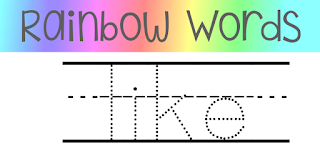 I was inspired to play around with the idea and tweak it to make it work with our district's sight word list. I also played around with a format that I felt would work well for kindergartener's and 1st graders.
I was inspired to play around with the idea and tweak it to make it work with our district's sight word list. I also played around with a format that I felt would work well for kindergartener's and 1st graders. 

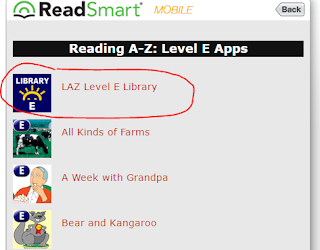 The first folder above, the "Read to Self E-J" was a folder that had leveled book apps from Reading A to Z. I had purchased several copies of the level E to J apps and kiddos could access these during read to self time. Here is a list of all of the levels and books in each level. If you click on the colored LAZ Level icon at the top of each list it will redirect you to the app store for each level. There are 10 books in each app, both fiction and nonfiction. The apps are a bit pricey at $6.99 each. BONUS- there is one free book for each level so you can take a peek and see if you feel it's worth spending the money. You can find those at the very bottom of each list. Again, if you click on that Free book, it will take you directly to app store to download.
The first folder above, the "Read to Self E-J" was a folder that had leveled book apps from Reading A to Z. I had purchased several copies of the level E to J apps and kiddos could access these during read to self time. Here is a list of all of the levels and books in each level. If you click on the colored LAZ Level icon at the top of each list it will redirect you to the app store for each level. There are 10 books in each app, both fiction and nonfiction. The apps are a bit pricey at $6.99 each. BONUS- there is one free book for each level so you can take a peek and see if you feel it's worth spending the money. You can find those at the very bottom of each list. Again, if you click on that Free book, it will take you directly to app store to download. 
 Jumbled Sentences 3 and 5 - You can read more about all 9 of these free apps. I also used this during my intervention time on occasion. It was a great option for helping students to create sentences using correct sentence order. There are 3 levels that offer various amounts of support.
Jumbled Sentences 3 and 5 - You can read more about all 9 of these free apps. I also used this during my intervention time on occasion. It was a great option for helping students to create sentences using correct sentence order. There are 3 levels that offer various amounts of support. 

 Sound Sorting- by Lakeshore Learning. I LOVE this app and highly recommend it for the beginning of the year. It is a GREAT complement to Words Their Way alphabetic sorts. Students choose 3 pictures (letters) to start. They are then given 9 different picture balls which they must drag to the correct matching picture. My kiddos really loved this one. I also used this after doing Letter/Sound testing (PALS testing) at the beginning of the year by tracking which sounds students were missing. I would then have a parent helper of one of my parapros work with kiddos on the sounds they struggled with. We would choose 2 sounds that they struggled with and 1 sound that they already were secure. Doing this always gave them built-in success along with working towards securing sounds they didn't know yet.
Sound Sorting- by Lakeshore Learning. I LOVE this app and highly recommend it for the beginning of the year. It is a GREAT complement to Words Their Way alphabetic sorts. Students choose 3 pictures (letters) to start. They are then given 9 different picture balls which they must drag to the correct matching picture. My kiddos really loved this one. I also used this after doing Letter/Sound testing (PALS testing) at the beginning of the year by tracking which sounds students were missing. I would then have a parent helper of one of my parapros work with kiddos on the sounds they struggled with. We would choose 2 sounds that they struggled with and 1 sound that they already were secure. Doing this always gave them built-in success along with working towards securing sounds they didn't know yet.
.jpg) I use this app mainly in our Daily 5 Work on Writing time, but on occasion we will use it during our Writer's Workshop time as well. Today one of my students used the app to tell about Timmy our classroom elf (gosh there's another positive for Timmy- I'm telling you, if you don't have an elf, you definitely want to consider adopting one for next year). The best part was, she was also able to upload (easily I might add) a picture that she took of Timmy to go along with her writing. Once she was done with her entry, she was then able to share it with me via email. Email has been a fabulous tool to give students an authentic audience. After Christmas break, students will also be able to share their writing and projects with their parents via email- talk about motivating, they can't wait!!!
I use this app mainly in our Daily 5 Work on Writing time, but on occasion we will use it during our Writer's Workshop time as well. Today one of my students used the app to tell about Timmy our classroom elf (gosh there's another positive for Timmy- I'm telling you, if you don't have an elf, you definitely want to consider adopting one for next year). The best part was, she was also able to upload (easily I might add) a picture that she took of Timmy to go along with her writing. Once she was done with her entry, she was then able to share it with me via email. Email has been a fabulous tool to give students an authentic audience. After Christmas break, students will also be able to share their writing and projects with their parents via email- talk about motivating, they can't wait!!!

 Another option, or rather once a week requirement, is using our iPad to review the week's vocabulary words from our reading series. I introduce the words whole group on the SMARTboard using Prezis that I have created. Students then grab an iPad at some point during the week to review our vocab Prezi at their own pace and then write them in their vocabulary notebooks using the Prezi Viewer app which is free!
Another option, or rather once a week requirement, is using our iPad to review the week's vocabulary words from our reading series. I introduce the words whole group on the SMARTboard using Prezis that I have created. Students then grab an iPad at some point during the week to review our vocab Prezi at their own pace and then write them in their vocabulary notebooks using the Prezi Viewer app which is free! The other option that my students have is to use their iTouch to work on various sight word based apps. Currently we are using Teach Me 1st grade and Word Bingo by ABCya. I have several other great apps but am introducing things slowly so that students are comfortable problem solving and are able to work independently so that I am able to meet with my guided reading groups.
The other option that my students have is to use their iTouch to work on various sight word based apps. Currently we are using Teach Me 1st grade and Word Bingo by ABCya. I have several other great apps but am introducing things slowly so that students are comfortable problem solving and are able to work independently so that I am able to meet with my guided reading groups. At one point, I had given each of my students a Word Work 3 In A Row card which I had laminated. It was their job to X off their choice each day and when they got three in a row, they received a small prize. I strategically place my "have-to" areas (Vocab prezis) on the chart so that they would have to do it to get 3 in a row. I have since abandoned this as it was time consuming for the kiddos to go and get their sheet and X things off prior to starting. Not to mention, it was turning into a nightmare for me to manage. We now are checking in on the SMARTboard and kiddos know that if they choose Word Work that they need to pick one of the above options.
At one point, I had given each of my students a Word Work 3 In A Row card which I had laminated. It was their job to X off their choice each day and when they got three in a row, they received a small prize. I strategically place my "have-to" areas (Vocab prezis) on the chart so that they would have to do it to get 3 in a row. I have since abandoned this as it was time consuming for the kiddos to go and get their sheet and X things off prior to starting. Not to mention, it was turning into a nightmare for me to manage. We now are checking in on the SMARTboard and kiddos know that if they choose Word Work that they need to pick one of the above options.