 Our district adopted a new math program this year by Origo Education called Stepping Stones. We have been seeing some positive changes in our students' math abilities, comprehension, and ability to explain their thinking. One of the additional resources that we recently received are called Think Tanks. Simply explained, Think Tanks are activity cards that students complete independently at their own pace, although they could easily be utilized in a small group format as well.
There are two Think Tanks- one which develops number sense and computation and one which develops problem-solving skills.
Our district adopted a new math program this year by Origo Education called Stepping Stones. We have been seeing some positive changes in our students' math abilities, comprehension, and ability to explain their thinking. One of the additional resources that we recently received are called Think Tanks. Simply explained, Think Tanks are activity cards that students complete independently at their own pace, although they could easily be utilized in a small group format as well.
There are two Think Tanks- one which develops number sense and computation and one which develops problem-solving skills.
I am excited to implement these with my kiddos, but being a first grade teacher I still have students whose reading abilities will hinder their usage of these cards in an independent format. I want all of my students to be successful with these and have ownership of their learning. I am especially thinking of my kiddos who excel in math but struggle with reading- these are so perfect for them but I need to find a helpful way to get around the reading piece until their skills improve.
QR codes to the rescue, specifically, QR voice.
 This wonderful and easy to use website allows you to input or speak up to 100 characters. After you've read or entered your characters, you simply click the blue button to create your code. You can also easily size your code by sliding the blue circle. The voice is easy to understand and the inflections are appropriate most of the time.
This wonderful and easy to use website allows you to input or speak up to 100 characters. After you've read or entered your characters, you simply click the blue button to create your code. You can also easily size your code by sliding the blue circle. The voice is easy to understand and the inflections are appropriate most of the time.
You are also able to have your QR voice spoken in 40 different languages. If you want to say my "my friend" in French, you need to type it in in French as well, "mon ami" as it does not translate, just plays it back. What a great resource though for classes that are learning a second language.


As I created each code, I simply copied and pasted each one into a word document where I could print them off, cut them out, and tape them onto the Think Tank cards. Most cards have only 1 code, but several had too much text and needed two codes.
For ease of management I printed the number-sense codes on white and the problem-solving coded in yellow so my kiddos will know which box to return them to. I also color-coded their recording sheets. If they are working on the yellow problem-solving codes, their recording sheet is also yellow. This will hopefully also make it easier for me to know which box they are working out of at a glance. As you can see, I also cut notebooks in half as the kiddos won't need a full-sized notebook to record their answers, not to mention, there's something about 1/2 notebooks that the kids LOVE!
We practiced scanning QR codes last week and the kids were so excited and amazed. We use the QR reader I-nigma. I'm excited to start our whole routine this week.

 We've been researching penguins in our class this past week. As part of our research we used the Popplet lite app to record what we know about penguins. Students went to the Pics 4 Learning site that I mentioned here to choose a picture of a penguin to use as the center of their web. They then listed penguin facts around their pictures. The lite app only allows you to do one Popple at a time so once kiddos are done, they simply screen shot their Popple and then we are good to go again. This can sometimes be a bit of an inconvenience when kiddos don't finish in one sitting and others are waiting to do their Popple. The Popplet app solves this problem as you can create, save, and come back to Popples as needed. You can even export as pdf and jpegs. The downfall, the full version costs $4.99. On a school budget, the cost outweighs the convenience- so we deal with having to take screen shots.
We've been researching penguins in our class this past week. As part of our research we used the Popplet lite app to record what we know about penguins. Students went to the Pics 4 Learning site that I mentioned here to choose a picture of a penguin to use as the center of their web. They then listed penguin facts around their pictures. The lite app only allows you to do one Popple at a time so once kiddos are done, they simply screen shot their Popple and then we are good to go again. This can sometimes be a bit of an inconvenience when kiddos don't finish in one sitting and others are waiting to do their Popple. The Popplet app solves this problem as you can create, save, and come back to Popples as needed. You can even export as pdf and jpegs. The downfall, the full version costs $4.99. On a school budget, the cost outweighs the convenience- so we deal with having to take screen shots. The app itself is very easy to use and my kiddos have gotten better and faster at creating their Popples. I even have kiddos asking if they can use it during indoor recess.
The app itself is very easy to use and my kiddos have gotten better and faster at creating their Popples. I even have kiddos asking if they can use it during indoor recess. 

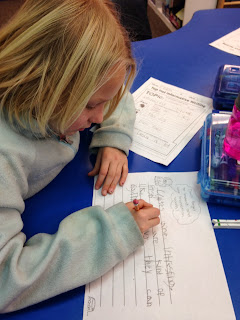














.JPG)