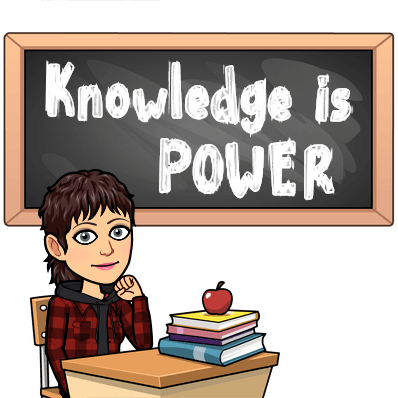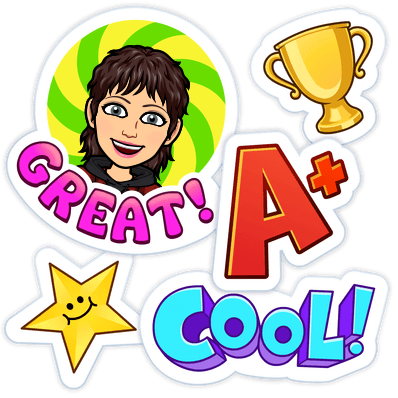|
| Click the image to access this week's links and information |
Monday, April 27, 2020
Sunday, April 19, 2020
Malchow's Tech Bytes (Virtual Learning) Edition~ 4/20 👩🏻💻
Ahhhhh..... what a difference a week makes! Although it was still a super busy week with lots of techie things to do, I feel like I was able to breathe a little more easily and found a bit of time to get some of the things on my own to do list done! Sweet Success!!!!
So with that said, this week brings both my normal Tech Bytes newsletter as well as the newsletter info that I am putting together for my colleagues.
My building newsletter this week has tips to support using Google Meet for video conferences while my normal newsletter brings you integration ideas for remote learning.
So with that said, this week brings both my normal Tech Bytes newsletter as well as the newsletter info that I am putting together for my colleagues.
My building newsletter this week has tips to support using Google Meet for video conferences while my normal newsletter brings you integration ideas for remote learning.
I hope you can find a resource of two to help you out this week!
Simply click either of the pictures to go to the Google slidedeck where you will find
both of this week's slides as well as all previous editions of my Tech Bytes newsletters.
 |
| Click the image to access |
 |
| Click the image to access |
Friday, April 17, 2020
Remote Learning with April's EpicPals 📚🌍
 |
| Click the image to access the Google Doc (need pdfs due to remote learning? See below) |
The April's EpicPals collections are ready and waiting for you.
(Please see important note below re: student posts)
Click here for the intermediate board
** Important Information re: Student Posts ~ Please read **
Due to recent issues of several students leaving inappropriate content in their posts and the fact that many of our students are now learning from home, Bobbi and I are now fully moderating all posts and will delete ALL posts with inappropriate language, .gifs, and links for students safety. This simply means your students will not see their posts until we have approved them.
(Please see important note below re: student posts)
Need this month's boards in PDF format so you can easily share with your students?
Click here for the primary board Click here for the intermediate board
** Important Information re: Student Posts ~ Please read **
Due to recent issues of several students leaving inappropriate content in their posts and the fact that many of our students are now learning from home, Bobbi and I are now fully moderating all posts and will delete ALL posts with inappropriate language, .gifs, and links for students safety. This simply means your students will not see their posts until we have approved them.
We hope that you and your students will continue to post and enjoy using EpicPals during the coming months of home learning.
------------------------------------------------
New to EpicPals? Head over to the #EpicPals page at the top of the blog for additional information to get you started!
If you have questions, please don't hesitate to reach out to Bobbi or myself. You can find both of us on Twitter- @smalchow (primary boards) and @bhopteacher (intermediate boards)
------------------------------------------------
Wednesday, April 15, 2020
Google Meet Tips & Tricks: Remove student names & URLs
In our new world of remote learning, student privacy is more important than it ever has been! For this reason, it is extremely important that you protect your students' privacy when sharing information on social media.
Video conferencing is an amazing way for us to collaborate with our students and stay in touch with what is going on in their lives. With that excitement, we often find ourselves wanting to share that excitement with others, whether that be on social media or across a platform like Seesaw with our students' parents. Often times, that excitement takes the form of a screenshot that we share out. Did you stop to think though that student first and last names show up on those screenshots? Did you also know that others can possibly join your Meet if they type in the url?
This video will show you how to quickly blackout student names and blackout or crop the url off of your picture on a MacBook using Preview. Take a peek and keep your students' safety and privacy at the forefront of your connections and your social media sharing!
Video conferencing is an amazing way for us to collaborate with our students and stay in touch with what is going on in their lives. With that excitement, we often find ourselves wanting to share that excitement with others, whether that be on social media or across a platform like Seesaw with our students' parents. Often times, that excitement takes the form of a screenshot that we share out. Did you stop to think though that student first and last names show up on those screenshots? Did you also know that others can possibly join your Meet if they type in the url?
This video will show you how to quickly blackout student names and blackout or crop the url off of your picture on a MacBook using Preview. Take a peek and keep your students' safety and privacy at the forefront of your connections and your social media sharing!
Tuesday, April 14, 2020
Google Meet Tips & Tricks~ Enlarge Your Cursor
Does remote learning have you doing a lot of Google Meets with your students? Are your students having a hard time seeing what you are pointing to when you are screen sharing/ This short video will show you how to enlarge your cursor on a MacBook so students can easily see what you are pointing to.
Sunday, April 12, 2020
Malchow's (Virtual Learning) Tech Bytes
Whew! What a CrAzY MONTH it has been!
I feel like I need to say that 10 times to get my point across, but my guess is that if you're reading this, I'm likely preaching to the choir! LOL I've been on overdrive since March 13th when I was at a regularly scheduled Apple Core PD planning day. The day seemed to start normally with a bit of talk about what was going on in the world and that nasty 5 letter word, COVID, but within an hour, normal turned into disbelief as we found out that a school closing was likely imminent. At that point, our team shifted gears and spent the remainder of our day planning for how and when we would train staff in virtual learning. From there, the wheels just kept on spinning. There have been days that I'm not sure if I'm coming or going and the amount of hours I have put in have been extraordinary. My family's spring break ski trip to Colorado was cancelled and I spent the majority of that break planning, prepping and creating for teachers, students and parents. Needless to say, my normally scheduled projects such as my weekly Tech Bytes and monthly EpicPals projects have taken a back seat, not because I wanted them to, but simply because there hasn't been a spare hour in the day to work on them.
My hope is that things will calm down a little in the next week or two (I keep saying that, but it has to happen, right?!?) and that I will be able to find a better balance of working from home and supporting my middle school & high school sons with their remote learning while also keeping my own sanity knowing that my husband is working on the frontline as a captain for the fire department and riding the rescue squad each shift. The threat of COVID is very real for my family and although we have a plan and will cross each bridge as we get to it, the possible scenarios honestly scare the he** out of me.... 'nuf said.
So, back to that balance.... over the course of the last week, I've revamped my normal Tech Bytes to take on a new objective and that is to support my K-5 teachers with our main technology initiatives (Seesaw and Google Meet). Rather than create two newsletters, I'm going to share pieces of what I am creating for my district teachers with you. I hope there will be things that you will find useful as you also navigate these unchartered waters.
Please feel free to reach out if you have any questions!
~ Sara
 |
| Click Image to access the slide deck |
Tuesday, April 7, 2020
Sharing Book Creator Projects to Seesaw 📝 📫
Well now that you've sent your Book Creator Project out to students, you're probably wondering...
Here's a video that's made for Kids, to show them how to upload their project to Seesaw. It also walks them through a few formatting tips such as making sure they don't have any extra pages (and how to delete them if they do) and how to make sure their text boxes fit on the page.
"How do they get their completed Book Creator project back to me?"
Here's a video that's made for Kids, to show them how to upload their project to Seesaw. It also walks them through a few formatting tips such as making sure they don't have any extra pages (and how to delete them if they do) and how to make sure their text boxes fit on the page.
Monday, April 6, 2020
Emailing Book Creator Templates 📫
Air Drop is such an Easy Peazy way to share Book Creator templates with students, in fact, I wouldn't do it any other way...
Book Creator templates are an amazing way to share content with your students and for them to interact with that content. I've used template for research topics, author studies, class books, science journals, word sorts, and so much more.
So how do we get these great tools into the hands of our students if we can't AirDrop? We email it to them!!! Watch the video below details on how you save your templates as ePubs to Google Drive and then send them to your students.
UNTIL
remote learning became a thing and I can't feasibly drive to each student's house, sit in their driveway, and send the file to them. 🤣Book Creator templates are an amazing way to share content with your students and for them to interact with that content. I've used template for research topics, author studies, class books, science journals, word sorts, and so much more.
So how do we get these great tools into the hands of our students if we can't AirDrop? We email it to them!!! Watch the video below details on how you save your templates as ePubs to Google Drive and then send them to your students.
Need directions for your students on how to open these links from their email?
Here's a pdf file with directions for your students.
Sunday, April 5, 2020
Using Bitmojis as Virtual Stickers for Feedback 🙂
Did you know that you can use your Bitmoji as virtual stickers in Seesaw? What a fun and easy way to leave feedback on your students' work! There are SO many, great, kid appropriate images that you can use, and lot of new images too, like the one to the right!
View the video below to find out how to easily add these to your students' work in Seesaw!
Side note:
The Chrome Extension makes adding your Bitmoji SUPER DUPER easy, however, if you don't have the extension, you can still easily add your Bitmoji by saving the image to your download folder or desktop on your computer, OR by saving it to your Photos on an iPad. Then follow the same directions as the video shows, but use the upload tool on the left to bring your images onto the students' paper.
Subscribe to:
Comments (Atom)