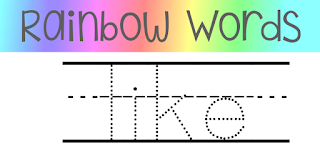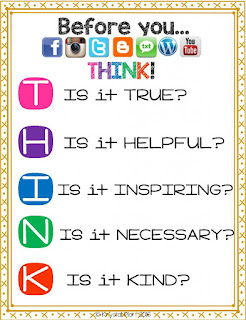Pic Collage!
Creating templates is simple! Watch the video below to see how to do it so you can customize the templates you need for your students. If you are going to insert these templates into Seesaw, be sure to follow Step 6 by going into your Camera Roll and rotating your image to landscape view so your students will have more room to work on the template.
Need the Rainbow words files? Click here
Want to know how to download the files to your iPad from Google Drive? Click here