My kiddos have always loved practicing their sight words using rainbow writing! This week I saw a post on Twitter where a class did their words on Seesaw using the drawing tool to create their rainbow words.
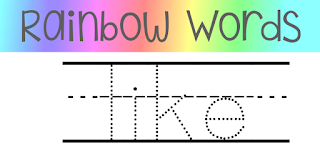 I was inspired to play around with the idea and tweak it to make it work with our district's sight word list. I also played around with a format that I felt would work well for kindergartener's and 1st graders.
I was inspired to play around with the idea and tweak it to make it work with our district's sight word list. I also played around with a format that I felt would work well for kindergartener's and 1st graders. I ended up creating two sets of words! One set is created with a "trace the dot" font on handwriting lines like you see on the right and the other set other set is done with a solid font on handwriting lines. You can choose what you prefer depending on the amount support your kiddos need or on your preference.
I also debated if I wanted to do each word like this for the entire year or if I wanted to work students towards being more independent, so I also created a blank handwriting line template that can be used with any words.
I then uploaded these words as png images to my Google Drive where I can easily access them from Seesaw by clicking on:
Add file > Select from Google Drive > Choose the folder and the item and add to the class feed.
When you add them to Seesaw the original Google file link shows up on the post. If you click on caption, you can delete that information and add whatever you'd like. I added a little note with simple directions.
I have these words organized into folders based on our district grade level expectations, but if you're interested, you're more than welcome to take a peek and make a copy to add to your own Drive of any of the file you'd like for your own use! I have the first 3 lists done which are kindergarten and 1st grade words. I'll be adding on to these in the near future, so feel free to check back for additional resources. Here is the link to get to the folder that has both the trace the dot font and solid font words as well as a blank handwriting image like you see above.




What a brilliant idea! I love it... Mahalo for sharing and inspiring.
ReplyDeleteYou're very welcome! I love sharing and learning with and from others!
DeleteI love this idea!! Now that we have the activities feature, will you push it out to students that way or have them copy and edit as we've done in the past?
ReplyDeleteI'm still debating which way will work best. I like the aspect that with activities I can see who "turned it in" but then I also need to set each one up as a seperate activity which may take a bit of time with adding the needed information. I need to play around a bit with it to determine which will fit our needs the best.
ReplyDeleteHey Sara! Thanks so much for sharing this idea! When I click on Add file> from Google Drive> Seesaw will not pull up any of my google folders. I "added your folder" to my drive. Any ideas on the issue?
ReplyDeleteHI Nancy! Are you trying to add from your computer? If so, when you click on Add file > Google Drive> click on the drop down arrow in the right side of the search box. You will get a drop down menu that will allow you to choose folders. Hope that helps. :-)
DeleteDo you upload a single word as its own post each time?
ReplyDeleteIt really depends on how you utilize these words. Are you planning to use specific "tricky" words for reinforcement for the whole class or even specific students or are you planning to use as part of your weekly instruction. If you're planning to use as part of your weekly instruction, you could download the ones you plan to use and add them to a PicCollage so you could have multiple words on 1 page. :-)
DeleteThank you! I have been looking for a way to add the sight words to SeeSaw and this is great because the handwriting style is almost identical to ours (your "font")
ReplyDelete