As mentioned in my previous post, "Creation Apps Are Where It's At", creation apps are a majority of what we use and that holds true for a majority of my Daily 5 rotations as well. Don't get me wrong, as you will see, I do have some skill-based apps in this area as well, as I do believe there is a time and place for skill-based apps.
 Jumbled Sentences 3 and 5 - You can read more about all 9 of these free apps. I also used this during my intervention time on occasion. It was a great option for helping students to create sentences using correct sentence order. There are 3 levels that offer various amounts of support.
Jumbled Sentences 3 and 5 - You can read more about all 9 of these free apps. I also used this during my intervention time on occasion. It was a great option for helping students to create sentences using correct sentence order. There are 3 levels that offer various amounts of support.
Letter School- Seriously the most engaging handwriting app I've found. My kiddos LOVED this. Teacher can toggle on the format that their district uses (Handwriting Without Tears, DeNelian, ZanerBloser). This app uses the guided release of responsibility method to have students practice their letters. It's definitely one to check out!
So, as promised here are the apps that my students utilized for Daily 5 time.
The first picture below is a look at our main D5 page. As you can see, this page is categorized into folders to help students know which apps fit the Daily 5 area that they chose. I have screenshots below of each of these folders as well so you can better see what was in each one. Like my previous creation apps post, I won't go into specifics of each app. Although this is our D5 page, kiddos also used creation apps from the Creation page such as PicCollage, BookCreator, and Drawing Pad to show their learning at the area they were working at. I should also mention that my students had options for all Daily 5 choices that were not tech based as well. For example, for my Word Work station, we had a set of "Rainbow Drawers" that had a variety of options as well such as building sight words with popsicle sticks or using rubber stampers. This post is simply about sharing the apps that were part of their choices.
Read to Self-
Epic!- Our main go to for Read to Self time (not including our Browsing Boxes of just right books) was Epic! This is a FANTASTIC, FREE site for educators that offers great quality ebooks. (You can access Epic on iOs, web based-including Chromebooks, Android and Kindle) As a teacher you will set up a classroom profile with each students' name. When kiddos access their profile for the 1st time, they will pick from a variety of interests such as: sports, adventure, mysteries, etc and then Epic will provide recommendations for them based on their likes. Epic also offers Read to Me selections which is great for our early readers who just aren't quite able to read on their own. What a great way for them to have the extra support and feel just like their peers by using the same app. As students read they will earn badges for a variety of reasons (they read on Earth Day, read 5 days in a row, favorited a book and more). As they move up levels they will also unlock a variety of options to customize their avatars ( My kiddos loved getting to Level 21 when they could say they were a "Book Boss"!). My 1st graders were so motivated by the gamification aspects and as a teacher I loved that the gamification did not overshadow the true purpose for using Epic. I truly can't say enough about Epic and the variety of features available to teachers and students. It is DEFINITELY one that you want to investigate. In the future I'll be doing a post about some of the additional features that are AWESOME for teachers such as creating collections. Students were also able to participate in the #EpicPals reading/Padlet board project during their Read to Self time. If you want to know more about that click here
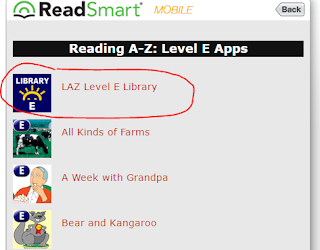 The first folder above, the "Read to Self E-J" was a folder that had leveled book apps from Reading A to Z. I had purchased several copies of the level E to J apps and kiddos could access these during read to self time. Here is a list of all of the levels and books in each level. If you click on the colored LAZ Level icon at the top of each list it will redirect you to the app store for each level. There are 10 books in each app, both fiction and nonfiction. The apps are a bit pricey at $6.99 each. BONUS- there is one free book for each level so you can take a peek and see if you feel it's worth spending the money. You can find those at the very bottom of each list. Again, if you click on that Free book, it will take you directly to app store to download.
The first folder above, the "Read to Self E-J" was a folder that had leveled book apps from Reading A to Z. I had purchased several copies of the level E to J apps and kiddos could access these during read to self time. Here is a list of all of the levels and books in each level. If you click on the colored LAZ Level icon at the top of each list it will redirect you to the app store for each level. There are 10 books in each app, both fiction and nonfiction. The apps are a bit pricey at $6.99 each. BONUS- there is one free book for each level so you can take a peek and see if you feel it's worth spending the money. You can find those at the very bottom of each list. Again, if you click on that Free book, it will take you directly to app store to download.
Word Work folder:
The first picture below is a look at our main D5 page. As you can see, this page is categorized into folders to help students know which apps fit the Daily 5 area that they chose. I have screenshots below of each of these folders as well so you can better see what was in each one. Like my previous creation apps post, I won't go into specifics of each app. Although this is our D5 page, kiddos also used creation apps from the Creation page such as PicCollage, BookCreator, and Drawing Pad to show their learning at the area they were working at. I should also mention that my students had options for all Daily 5 choices that were not tech based as well. For example, for my Word Work station, we had a set of "Rainbow Drawers" that had a variety of options as well such as building sight words with popsicle sticks or using rubber stampers. This post is simply about sharing the apps that were part of their choices.
 |
| Daily 5 main page |
Epic!- Our main go to for Read to Self time (not including our Browsing Boxes of just right books) was Epic! This is a FANTASTIC, FREE site for educators that offers great quality ebooks. (You can access Epic on iOs, web based-including Chromebooks, Android and Kindle) As a teacher you will set up a classroom profile with each students' name. When kiddos access their profile for the 1st time, they will pick from a variety of interests such as: sports, adventure, mysteries, etc and then Epic will provide recommendations for them based on their likes. Epic also offers Read to Me selections which is great for our early readers who just aren't quite able to read on their own. What a great way for them to have the extra support and feel just like their peers by using the same app. As students read they will earn badges for a variety of reasons (they read on Earth Day, read 5 days in a row, favorited a book and more). As they move up levels they will also unlock a variety of options to customize their avatars ( My kiddos loved getting to Level 21 when they could say they were a "Book Boss"!). My 1st graders were so motivated by the gamification aspects and as a teacher I loved that the gamification did not overshadow the true purpose for using Epic. I truly can't say enough about Epic and the variety of features available to teachers and students. It is DEFINITELY one that you want to investigate. In the future I'll be doing a post about some of the additional features that are AWESOME for teachers such as creating collections. Students were also able to participate in the #EpicPals reading/Padlet board project during their Read to Self time. If you want to know more about that click here
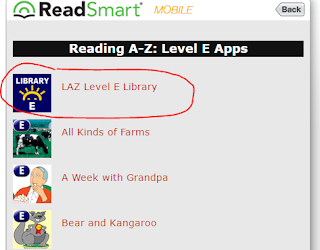 The first folder above, the "Read to Self E-J" was a folder that had leveled book apps from Reading A to Z. I had purchased several copies of the level E to J apps and kiddos could access these during read to self time. Here is a list of all of the levels and books in each level. If you click on the colored LAZ Level icon at the top of each list it will redirect you to the app store for each level. There are 10 books in each app, both fiction and nonfiction. The apps are a bit pricey at $6.99 each. BONUS- there is one free book for each level so you can take a peek and see if you feel it's worth spending the money. You can find those at the very bottom of each list. Again, if you click on that Free book, it will take you directly to app store to download.
The first folder above, the "Read to Self E-J" was a folder that had leveled book apps from Reading A to Z. I had purchased several copies of the level E to J apps and kiddos could access these during read to self time. Here is a list of all of the levels and books in each level. If you click on the colored LAZ Level icon at the top of each list it will redirect you to the app store for each level. There are 10 books in each app, both fiction and nonfiction. The apps are a bit pricey at $6.99 each. BONUS- there is one free book for each level so you can take a peek and see if you feel it's worth spending the money. You can find those at the very bottom of each list. Again, if you click on that Free book, it will take you directly to app store to download. Word Work folder:
 |
| Word Work folder |
Teach Me 1st grade- I've always loved the Teach Me apps. They have several levels including Toddler, Kindergarten, 1st grade through 3rd grade. The Kindergarten app is great for your very low kiddos coming into 1st grade and offers the same great format. Each app has several skills to work on and you can toggle them on and off depending on what you want your students to focus on. If you have shared devices this app is great since you can add up to 40 students. Students earn coins for correct answers and can then use their coins to buy virtual stickers, stretchy bands, etc. Again, a bit of gamification, but it does not overshadow the purpose of the app.
Word Bingo by ABCya- Practice reading and spelling over 300 Dolch sight words by playing 4 different games. My kiddos really enjoyed this and it is leveled by preprimer, primer, 1st grade, etc so kiddos can start on a level that is most appropriate for them. I found that 90% of my kiddos could start with this right at the beginning of the year.
Making Words- I used this app during my intervention time more than the kiddos used it independently during D5 Word Work time, but it was a still a good choice for students. The app has 50 different word family lessons where students are told a word and then asked to spell it using the provided tiles on the bottom of the screen.
ABC Spelling Magic "ABC1"-This app focuses on learning to spell 3 letter, short vowel words. I found this to be a great beginning of the year app for kiddos.
Spelling Magic 2 "ABC2" This app focuses on learning to spell 4 letter, short vowel words.
 Jumbled Sentences 3 and 5 - You can read more about all 9 of these free apps. I also used this during my intervention time on occasion. It was a great option for helping students to create sentences using correct sentence order. There are 3 levels that offer various amounts of support.
Jumbled Sentences 3 and 5 - You can read more about all 9 of these free apps. I also used this during my intervention time on occasion. It was a great option for helping students to create sentences using correct sentence order. There are 3 levels that offer various amounts of support.
iSort Words- Again, this is one that I used on occasion with my intervention group. This app offers several different games to help students sort/recognize word families. Speed Sort, Swipe Sort (like Fruit Ninja), and Push Sort.
Reading Ninja- Slice your way through 150 different 3 letter words. Teachers are able to choose the difficulty level from easy to hard.
Magnetic ABC- the link is for the free version which only includes uppercase letter. My class used the paid version which includes upper case, lower case, numbers, and more. My kiddos would use this app to practice building word families or their spelling words and would then save their creation to the camera roll. From there they would add it to Seesaw and record the words that they built. Adding it to Seesaw was a fantastic way to hold them accountable and to give them additional practice reading their words.
Word Wizard- I found this app to be useful during Writer's Workshop in addition to Word Work time. When kiddos weren't sure how to spell a word, I asked them use this app and "Have a go" at the word.
Tic Tac Toe Phonics - Great partner game to work on various word building activities. My kiddos really enjoyed this one and would even play it during indoor recess.
Lost on Prankster Planet- by the Electric Company. We used this app more as an educational indoor recess choice but it could easily be used during D5 times. This is a collaborative game and can be played with 2-4 players and covers various 1st and 2nd grade literacy and math curriculum.
Handwriting Folder:
 |
| Handwriting folder |
Letter Reflex- Great app for your students that struggle with b/d, p/q that uses a Tilt It or Flip It activity. I love this app and have found students make gains with their visual perception. I didn't want my kiddos that utilized this app to over do it and become sloppy, so when using this app, they would grab a 3 minute sand timer and work for 1 or 2 flips of the timer. They often would do this after they were done eating their snack while they were waiting for the rest of the class to finish their snacks.
Dexteria- Helps with fine motor skills. Fun, game-based activities. This was developed by OT's to help kiddos with fine motor skills. Letter Reflex above is made by the same company. Both are great quality apps and worth the money for the students that need help in these skills.
Letter/Sound Folder
This folder was used mainly at the very beginning of the year by most and for my most struggling readers for as long as needed as all of the concepts revolved around letter/sound relationships.
ABC Ninja- Letter identification. Students swipe the target letter. Teachers can toggle on/off which letters you want kiddos to focus on. I also used this with my b/d, p/q, n/u reversal kiddos and turned off all letters except for the b/d or whatever letters they needed to focus on. I did this after we had done several activities together that they could scaffold off of so they could be successful.
ABC Magic 4- Students match pictures to beginning sounds in several different formats.
 Sound Sorting- by Lakeshore Learning. I LOVE this app and highly recommend it for the beginning of the year. It is a GREAT complement to Words Their Way alphabetic sorts. Students choose 3 pictures (letters) to start. They are then given 9 different picture balls which they must drag to the correct matching picture. My kiddos really loved this one. I also used this after doing Letter/Sound testing (PALS testing) at the beginning of the year by tracking which sounds students were missing. I would then have a parent helper of one of my parapros work with kiddos on the sounds they struggled with. We would choose 2 sounds that they struggled with and 1 sound that they already were secure. Doing this always gave them built-in success along with working towards securing sounds they didn't know yet.
Sound Sorting- by Lakeshore Learning. I LOVE this app and highly recommend it for the beginning of the year. It is a GREAT complement to Words Their Way alphabetic sorts. Students choose 3 pictures (letters) to start. They are then given 9 different picture balls which they must drag to the correct matching picture. My kiddos really loved this one. I also used this after doing Letter/Sound testing (PALS testing) at the beginning of the year by tracking which sounds students were missing. I would then have a parent helper of one of my parapros work with kiddos on the sounds they struggled with. We would choose 2 sounds that they struggled with and 1 sound that they already were secure. Doing this always gave them built-in success along with working towards securing sounds they didn't know yet.
ABC Magic Phonics 3 "ABC3" In this app only the 'sounds' of the letters are used not the letter names. I found this to be a nice progression for kiddos as we were working through letter sound correspondence.
Work On Writing:
Since you can't put apps in 2 places, we didn't have a Work on Writing folder. The Write About It app was the only Work on Writing app on our D5 page. Many of my students used Book Creator to write their own stories during Work on Writing time. Our Work on Writing station was probably the most popular area to go.
Write About it- This app gives kiddos a picture along with a writing prompt. My kiddos often didn't care for the prompts or didn't have enough background knowledge or skill base to write about the prompt provided so I allowed them to use the picture as their prompt but then write about it how they wanted.
If you have any questions about the apps listed above or need more information on how we used them in class, please don't hesitate to get in touch with me.
I will admit that it does take a little more time to get your Daily 5 rotations up and going but I found that in the long run I got SO much more out of my kiddos and they were excited and engaged during Daily 5 time which gave me more quality time to read with kiddos during guided reading groups instead of playing police officer.
 |
| Letter Sound folder |
ABC Ninja- Letter identification. Students swipe the target letter. Teachers can toggle on/off which letters you want kiddos to focus on. I also used this with my b/d, p/q, n/u reversal kiddos and turned off all letters except for the b/d or whatever letters they needed to focus on. I did this after we had done several activities together that they could scaffold off of so they could be successful.
ABC Magic 4- Students match pictures to beginning sounds in several different formats.
 Sound Sorting- by Lakeshore Learning. I LOVE this app and highly recommend it for the beginning of the year. It is a GREAT complement to Words Their Way alphabetic sorts. Students choose 3 pictures (letters) to start. They are then given 9 different picture balls which they must drag to the correct matching picture. My kiddos really loved this one. I also used this after doing Letter/Sound testing (PALS testing) at the beginning of the year by tracking which sounds students were missing. I would then have a parent helper of one of my parapros work with kiddos on the sounds they struggled with. We would choose 2 sounds that they struggled with and 1 sound that they already were secure. Doing this always gave them built-in success along with working towards securing sounds they didn't know yet.
Sound Sorting- by Lakeshore Learning. I LOVE this app and highly recommend it for the beginning of the year. It is a GREAT complement to Words Their Way alphabetic sorts. Students choose 3 pictures (letters) to start. They are then given 9 different picture balls which they must drag to the correct matching picture. My kiddos really loved this one. I also used this after doing Letter/Sound testing (PALS testing) at the beginning of the year by tracking which sounds students were missing. I would then have a parent helper of one of my parapros work with kiddos on the sounds they struggled with. We would choose 2 sounds that they struggled with and 1 sound that they already were secure. Doing this always gave them built-in success along with working towards securing sounds they didn't know yet.ABC Magic Phonics 3 "ABC3" In this app only the 'sounds' of the letters are used not the letter names. I found this to be a nice progression for kiddos as we were working through letter sound correspondence.
Work On Writing:
Since you can't put apps in 2 places, we didn't have a Work on Writing folder. The Write About It app was the only Work on Writing app on our D5 page. Many of my students used Book Creator to write their own stories during Work on Writing time. Our Work on Writing station was probably the most popular area to go.
Independently done Minecraft story done in Book Creator
during Work on Writing time.
Student chose to independently add on to his plant
journal during Work on Writing time.
Write About it- This app gives kiddos a picture along with a writing prompt. My kiddos often didn't care for the prompts or didn't have enough background knowledge or skill base to write about the prompt provided so I allowed them to use the picture as their prompt but then write about it how they wanted.
If you have any questions about the apps listed above or need more information on how we used them in class, please don't hesitate to get in touch with me.
I will admit that it does take a little more time to get your Daily 5 rotations up and going but I found that in the long run I got SO much more out of my kiddos and they were excited and engaged during Daily 5 time which gave me more quality time to read with kiddos during guided reading groups instead of playing police officer.
I'll share apps that we used in math (both creation as well as specific skill-based apps) in an upcoming post



This is so helpful! I teach Kindergarten, half day, and I am working on Daily 5, trying to get more tech integrated in an authentic way. Your ideas are wonderful and very worthwhile. Thank you very much, I am learning a lot from this.
ReplyDelete