Friday, December 30, 2011
Cheap Styluses!
I don't ususally post my shopping expeditions, but couldn't resist sharing this deal. You can get a 3 pk of Universal Touch screen Stylus pens for just 86 cents plus free shipping. Click on the picture to link to Amazon's site for this item. This same company also has iPod and iPad screen protectors for super cheap as well with free shipping.
Monday, December 19, 2011
Administrative visit
Today was a pretty exciting day for my class. We had a large group of administrators including: the director of technology, director of special education, director of curriculum and development, our ed-tech coordinator, and several principals come to our room today to see for themselves all of the wonderful things I have been telling everyone about my class.
From the feedback I received, the kiddos did an excellent job of showcasing the technology we use and how it is useful to us in our learning. One of the administrators even commented, "You could tell the kids knew why they were doing what they were doing and it was not about the tech." That same administrator went on to say, "although the tech was fun and kept them very engaged longer than I have ever seen a 1st grader work independently" Wow! That was an awesome comment and made me feel good about what we are accomplishing since of my goals for our model tech room is to use our tools to assist our learning, but not to have "the tools" be what drives what we are doing.
From the feedback I received, the kiddos did an excellent job of showcasing the technology we use and how it is useful to us in our learning. One of the administrators even commented, "You could tell the kids knew why they were doing what they were doing and it was not about the tech." That same administrator went on to say, "although the tech was fun and kept them very engaged longer than I have ever seen a 1st grader work independently" Wow! That was an awesome comment and made me feel good about what we are accomplishing since of my goals for our model tech room is to use our tools to assist our learning, but not to have "the tools" be what drives what we are doing.
During the visit, kiddos used a variety of tools during our Daily 5 time including: Prezi to review and learn their vocab words, writing emails using Gmail, writing in a diary on the iPad, using the SMARTboard to practice sorts and word chunks, using a variety of apps to assist with word work skills, and using iTouches for their Listen to Reading time. We had individual activities as well as partner/collaborative activities and we had technology as well as traditional paper and pencil activities taking place.
Once again, I am happy to say, how proud I am of each and every one of my students They did a fantastic job today of not only showcasing a variety of our learning tools but also what they knew and why it was important to their learning!
If you are wanting to show administrators what your class is doing to embed technology, I highly recommend having them come in and experience it first-hand!
If you are wanting to show administrators what your class is doing to embed technology, I highly recommend having them come in and experience it first-hand!
First graders, YOU ROCK!!!!!!!
Sunday, December 18, 2011
All I want for Christmas is...
This video sums it up well
5 Reasons Why I Want iPad2 in My Classroom
I am fortunate enough to have 2 iPads in my classroom along with a class set of 2nd gen iPod Touches so I really can't complain, however, the 2nd gen iTouches have lots of limitations, especially the lack of a camera and built in microphone. The size of the iPod is debatable. In some regards the smaller size is nice, but in other ways, the larger size of the iPad is awesome.
The iPad on the other hand is phenomenal!! They are soooo versatile and have so much to offer. I can't believe that a year ago, I thought the iPods would be just as good- little did I know. I should have gotten 20 lashes with a wet noodle!
Needless to say, I want my own... I want to be able to use my iPad as an instructional tool. Right now I feel too guilty keeping an iPad to myself when we only have 2 so the kids have 1st dibs and I play/use them after hours.
Well, enough is enough, I've himmed and hawed too long and debated if I should or shouldn't.... well....
Anyone else getting a Christmas iPad????
The iPad on the other hand is phenomenal!! They are soooo versatile and have so much to offer. I can't believe that a year ago, I thought the iPods would be just as good- little did I know. I should have gotten 20 lashes with a wet noodle!
Needless to say, I want my own... I want to be able to use my iPad as an instructional tool. Right now I feel too guilty keeping an iPad to myself when we only have 2 so the kids have 1st dibs and I play/use them after hours.
Well, enough is enough, I've himmed and hawed too long and debated if I should or shouldn't.... well....
Anyone else getting a Christmas iPad????
Sunday, December 4, 2011
App Happy
Whew! What a long day... I spent the majority of my day restoring all 15 of my class' iTouches. I have been extremely frustrated with the mess of apps on each device not to mention the fact that the apps were in different locations on each of the devices as well. So... after spending about 5 hours the other night rearranging, organizing, and creating folders one of the iTouches, I created a new backup copy and then restored all of the touches to that backup. It was quite a job as each one took about 45 minutes! I'm happy now though that they all have a consistent look. I now have over 100 apps on my devices and would like to spend some time organizing a master list for future reference. Hmmm.. maybe over Christmas break.
In the meantime, here are a few of the apps that I have right now that we use fairly regularly.
 Teach Me 1st: A comprehensive app that reviews spelling, sight words, addition and subtraction facts with your child. It allows your child to earn "coins" to spend at the store as they master content areas. The price is usually $1.99, but currently it is 50% off. You can have up to 4 players registered for this app. This developer also offers Teach Me Kindergarten and Teach Me Toddler for your younger children. I have used both with my younger son and have found all of these to be great!
Teach Me 1st: A comprehensive app that reviews spelling, sight words, addition and subtraction facts with your child. It allows your child to earn "coins" to spend at the store as they master content areas. The price is usually $1.99, but currently it is 50% off. You can have up to 4 players registered for this app. This developer also offers Teach Me Kindergarten and Teach Me Toddler for your younger children. I have used both with my younger son and have found all of these to be great!
 Math Bingo by ABCya is a fantastic app that combines math skills with a good old-fashioned game of bingo. You begin by choosing the math skill you want to focus on and the level of difficultys another of our favorites that we use to practice our addition and subtraction facts. This app is currently is 99cents in the iTunes store and is available for iPod and iPad.
Math Bingo by ABCya is a fantastic app that combines math skills with a good old-fashioned game of bingo. You begin by choosing the math skill you want to focus on and the level of difficultys another of our favorites that we use to practice our addition and subtraction facts. This app is currently is 99cents in the iTunes store and is available for iPod and iPad.
 Just for fun.... and some problem solving... This is an awesome and very addicting game, so beware. There is a light version but it became apparent quite quickly that
Just for fun.... and some problem solving... This is an awesome and very addicting game, so beware. There is a light version but it became apparent quite quickly that my family I was going to need the full version of this app. Needless to say, I downloaded the full version 3 hours later. My 4 year old and 7 year old as well as my husband are all enjoying this one. There is a holiday version as well.
In the meantime, here are a few of the apps that I have right now that we use fairly regularly.
 Teach Me 1st: A comprehensive app that reviews spelling, sight words, addition and subtraction facts with your child. It allows your child to earn "coins" to spend at the store as they master content areas. The price is usually $1.99, but currently it is 50% off. You can have up to 4 players registered for this app. This developer also offers Teach Me Kindergarten and Teach Me Toddler for your younger children. I have used both with my younger son and have found all of these to be great!
Teach Me 1st: A comprehensive app that reviews spelling, sight words, addition and subtraction facts with your child. It allows your child to earn "coins" to spend at the store as they master content areas. The price is usually $1.99, but currently it is 50% off. You can have up to 4 players registered for this app. This developer also offers Teach Me Kindergarten and Teach Me Toddler for your younger children. I have used both with my younger son and have found all of these to be great! Math Bingo by ABCya is a fantastic app that combines math skills with a good old-fashioned game of bingo. You begin by choosing the math skill you want to focus on and the level of difficultys another of our favorites that we use to practice our addition and subtraction facts. This app is currently is 99cents in the iTunes store and is available for iPod and iPad.
Math Bingo by ABCya is a fantastic app that combines math skills with a good old-fashioned game of bingo. You begin by choosing the math skill you want to focus on and the level of difficultys another of our favorites that we use to practice our addition and subtraction facts. This app is currently is 99cents in the iTunes store and is available for iPod and iPad. Yet another app for addition and subtraction fact practice,Pop Math Lite . We are going to begin using this one this week. It is free in the app store and is available for iPod and iPad.
http://itunes.apple.com/us/app/pop-math-lite/id303258911?mt=8
 iDiary for Kids is an ideal platform for children ages 5-13 to plunge into journaling. Keeping a journal helps them improve their writing skills, develop their creativity and boost their self-confidence.
iDiary for Kids is an ideal platform for children ages 5-13 to plunge into journaling. Keeping a journal helps them improve their writing skills, develop their creativity and boost their self-confidence.
 iDiary for Kids is an ideal platform for children ages 5-13 to plunge into journaling. Keeping a journal helps them improve their writing skills, develop their creativity and boost their self-confidence.
iDiary for Kids is an ideal platform for children ages 5-13 to plunge into journaling. Keeping a journal helps them improve their writing skills, develop their creativity and boost their self-confidence. My kiddos are loving this. Unfortunately, it is for iPad only. Kiddos are able to customize the look of their journal and can write, draw and add stickers. Great for work on writing time during Daily 5 time.
http://itunes.apple.com/us/app/idiary-for-kids-journaling/id424283623?mt=8
http://itunes.apple.com/us/app/idiary-for-kids-journaling/id424283623?mt=8
 Just for fun.... and some problem solving... This is an awesome and very addicting game, so beware. There is a light version but it became apparent quite quickly that
Just for fun.... and some problem solving... This is an awesome and very addicting game, so beware. There is a light version but it became apparent quite quickly that Hopefully you will find some of these apps worth of trying for yourserlf!
Tuesday, November 22, 2011
baby steps
Today we began taking the baby steps needed to do our first app to app creation project and the kids, albeit a bit chatty knowing it was the last day before a long break, did a fantastic job.
Looking at it play by play...
We started by locating our new iDress for the Weather app, which I mentioned in yesterday's post, (you never know where the new apps may land when the iTouches are sync'd) and moved them to our home pages so they are next to our other weather app for easy access. We then checked out the app and learned how to take a screen shot. This was a little tricky for some, but after a few tries, they got the hang of it.
Next, we went into the photo app to be sure it had worked and to see where screen shots go when you take them. After this, we opened up our Doodle Buddy apps and learned how to import our screen shot into the drawing program and how to write/draw on them. This is where we ended the day. The iTouches are now happily plugged in for our long break and are awaiting the next step which will require me to spend an afternoon loading in each kiddos email, my email, and their parent's email. A task I'm not looking forward to but it will be well worth it for the payoff that is around the corner.
My kiddos have already begun to exceed my expectations on what they can do. When I applied for this grant, I wanted to show that
1st graders can do these things but instead I am able to show that
1st graders ARE doing these things!!!
I'm excited to share this with others and will have one of my first opportunities the 2nd week of December when all 5 model technology classrooms will be presenting to our Board of Education. From here, 4 of us are heading to the Wisconsin School Board Association Convention to present again. Exciting times!
Looking at it play by play...
We started by locating our new iDress for the Weather app, which I mentioned in yesterday's post, (you never know where the new apps may land when the iTouches are sync'd) and moved them to our home pages so they are next to our other weather app for easy access. We then checked out the app and learned how to take a screen shot. This was a little tricky for some, but after a few tries, they got the hang of it.
Next, we went into the photo app to be sure it had worked and to see where screen shots go when you take them. After this, we opened up our Doodle Buddy apps and learned how to import our screen shot into the drawing program and how to write/draw on them. This is where we ended the day. The iTouches are now happily plugged in for our long break and are awaiting the next step which will require me to spend an afternoon loading in each kiddos email, my email, and their parent's email. A task I'm not looking forward to but it will be well worth it for the payoff that is around the corner.
My kiddos have already begun to exceed my expectations on what they can do. When I applied for this grant, I wanted to show that
1st graders can do these things but instead I am able to show that
1st graders ARE doing these things!!!
I'm excited to share this with others and will have one of my first opportunities the 2nd week of December when all 5 model technology classrooms will be presenting to our Board of Education. From here, 4 of us are heading to the Wisconsin School Board Association Convention to present again. Exciting times!
Sunday, November 20, 2011
app to app creation and sharing
We've officially got usernames and passwords!!!
In our district only grade 2-12 kiddos get usernames and passwords and K and 1 all use the same generic username and password combination... great in a lot of ways when using the lab but not when it comes to wanting to teach kids the way things really are or when wanting to have my kiddos email their creations from the iPads/iTouches. So... I set off to find out if my kiddos can get their own for the sake of the model classroom and viola~ we got 'em!You might be asking what in the world do I plan to do with them... well I've got several ideas brewing in my head right now (YIKES- run while you can!)
 |
| I wish it were 72- see below for the real temp here! |
My next goal is for us to check our weather on the app called idress for the weather. This app provides a
♥bold display of the current temp
♥daily high/low temps
♥clear and beautiful visual presentation of current conditions
♥current and accurate weather conditions provided by WeatherBug
♥daily high/low temps
♥clear and beautiful visual presentation of current conditions
♥current and accurate weather conditions provided by WeatherBug
 Kiddos will check the weather and the clothes recommended for the temp. We will then take a screen shot of the main page and open it up in the Doodle Buddy app and kiddos will draw themselves in the appropriate attire for the day's weather. When they are done, they will save their creation in their camera roll and then email me and their parents their picture (hence the usernames and passwords as their iTouches will be set up with their personal accounts) I think this will be a wonderful start to making our classroom learning more transparent to our parents in addition to giving my kiddos an authentic audience.
Kiddos will check the weather and the clothes recommended for the temp. We will then take a screen shot of the main page and open it up in the Doodle Buddy app and kiddos will draw themselves in the appropriate attire for the day's weather. When they are done, they will save their creation in their camera roll and then email me and their parents their picture (hence the usernames and passwords as their iTouches will be set up with their personal accounts) I think this will be a wonderful start to making our classroom learning more transparent to our parents in addition to giving my kiddos an authentic audience.This is just the beginning of app to app creation and sharing as I have also found a couple of fantastic apps for writing and for sending e-postcards. More about those later. I'm still working out the kinks on those before introducing them to my class. I know these are just baby steps in the direction of creating and sharing, but with 1st graders and this being my 1st year with 1:1 devices, I think we're heading in the right direction.
Tuesday, November 15, 2011
Cross-curricular integration = Cool!
How many of you saw this You Tube video that went viral last year?
Well, it spurred an idea on a much smaller scale. After seeing this, I went to the music teacher and mentioned to him that I would love to collaborate on some sort of production with our iTouches and that I would be more than willing to help however possible. Well, it's happening ! We are collaborating to create an iEnsemble for the Christmas concert and we will be performing Feliz Navidad!! Now keep in mind, we are on a MUCH smaller scale, but talk about a bunch of excited first graders.
Students are learning and practicing how to use several instrument apps on the iTouches and iPads. Today kiddos got the chance to work with these apps and to try-out for an electronic part. More info and pics to come as the project progresses.
 |
| Concentrating on playing the congas |
Word Work with a Tech Twist
I am working to embed multiple technologies into our Daily 5 Word Work routine to give students a more hands-on, multiple intelligence approach to learning and practicing our high frequency words and our vocabulary words.
Currently, students have several options available to them and I hope to add more as they are ready.
 Another option, or rather once a week requirement, is using our iPad to review the week's vocabulary words from our reading series. I introduce the words whole group on the SMARTboard using Prezis that I have created. Students then grab an iPad at some point during the week to review our vocab Prezi at their own pace and then write them in their vocabulary notebooks using the Prezi Viewer app which is free!
Another option, or rather once a week requirement, is using our iPad to review the week's vocabulary words from our reading series. I introduce the words whole group on the SMARTboard using Prezis that I have created. Students then grab an iPad at some point during the week to review our vocab Prezi at their own pace and then write them in their vocabulary notebooks using the Prezi Viewer app which is free!
 The other option that my students have is to use their iTouch to work on various sight word based apps. Currently we are using Teach Me 1st grade and Word Bingo by ABCya. I have several other great apps but am introducing things slowly so that students are comfortable problem solving and are able to work independently so that I am able to meet with my guided reading groups.
The other option that my students have is to use their iTouch to work on various sight word based apps. Currently we are using Teach Me 1st grade and Word Bingo by ABCya. I have several other great apps but am introducing things slowly so that students are comfortable problem solving and are able to work independently so that I am able to meet with my guided reading groups.
 At one point, I had given each of my students a Word Work 3 In A Row card which I had laminated. It was their job to X off their choice each day and when they got three in a row, they received a small prize. I strategically place my "have-to" areas (Vocab prezis) on the chart so that they would have to do it to get 3 in a row. I have since abandoned this as it was time consuming for the kiddos to go and get their sheet and X things off prior to starting. Not to mention, it was turning into a nightmare for me to manage. We now are checking in on the SMARTboard and kiddos know that if they choose Word Work that they need to pick one of the above options.
At one point, I had given each of my students a Word Work 3 In A Row card which I had laminated. It was their job to X off their choice each day and when they got three in a row, they received a small prize. I strategically place my "have-to" areas (Vocab prezis) on the chart so that they would have to do it to get 3 in a row. I have since abandoned this as it was time consuming for the kiddos to go and get their sheet and X things off prior to starting. Not to mention, it was turning into a nightmare for me to manage. We now are checking in on the SMARTboard and kiddos know that if they choose Word Work that they need to pick one of the above options.
 |
| Smartboard games |
One of the current options is to use our SMARTboard to play various games that I have created or modified to go along with our weekly high frequency words and our Words Their Way sorts. I created a folder on my desktop that houses each of the files that my students are allowed to use at this time. When I first introduced this option, I modeled how to get into and out of each document, how to minimize what was currently on the board such as our D5 rotations documents, and how to solve little glitches that come up. My students have done a fantastic job of using this area independently. I only allow 2 kiddos on the board at a time.
 |
| using Prezi |
 Another option, or rather once a week requirement, is using our iPad to review the week's vocabulary words from our reading series. I introduce the words whole group on the SMARTboard using Prezis that I have created. Students then grab an iPad at some point during the week to review our vocab Prezi at their own pace and then write them in their vocabulary notebooks using the Prezi Viewer app which is free!
Another option, or rather once a week requirement, is using our iPad to review the week's vocabulary words from our reading series. I introduce the words whole group on the SMARTboard using Prezis that I have created. Students then grab an iPad at some point during the week to review our vocab Prezi at their own pace and then write them in their vocabulary notebooks using the Prezi Viewer app which is free! The other option that my students have is to use their iTouch to work on various sight word based apps. Currently we are using Teach Me 1st grade and Word Bingo by ABCya. I have several other great apps but am introducing things slowly so that students are comfortable problem solving and are able to work independently so that I am able to meet with my guided reading groups.
The other option that my students have is to use their iTouch to work on various sight word based apps. Currently we are using Teach Me 1st grade and Word Bingo by ABCya. I have several other great apps but am introducing things slowly so that students are comfortable problem solving and are able to work independently so that I am able to meet with my guided reading groups. At one point, I had given each of my students a Word Work 3 In A Row card which I had laminated. It was their job to X off their choice each day and when they got three in a row, they received a small prize. I strategically place my "have-to" areas (Vocab prezis) on the chart so that they would have to do it to get 3 in a row. I have since abandoned this as it was time consuming for the kiddos to go and get their sheet and X things off prior to starting. Not to mention, it was turning into a nightmare for me to manage. We now are checking in on the SMARTboard and kiddos know that if they choose Word Work that they need to pick one of the above options.
At one point, I had given each of my students a Word Work 3 In A Row card which I had laminated. It was their job to X off their choice each day and when they got three in a row, they received a small prize. I strategically place my "have-to" areas (Vocab prezis) on the chart so that they would have to do it to get 3 in a row. I have since abandoned this as it was time consuming for the kiddos to go and get their sheet and X things off prior to starting. Not to mention, it was turning into a nightmare for me to manage. We now are checking in on the SMARTboard and kiddos know that if they choose Word Work that they need to pick one of the above options. As glad as I am to be done with the wonderful idea, I do think that it had its benefits at the beginning of the year in giving my students a visual of all their choices. Will I use these again next year? Hmmm... ask me in the fall... still pondering that one or how I can tweak it just a tad to make it more manageable.
Monday, November 14, 2011
Voki intro
This week we learned about Vokis. We spent a bit of time learning the ins and outs of creating Vokis on the SMARTboard as a whole group last week. This week we went to the lab and spent a bit of time exploring and creating before students were asked to create a Voki that looked like themselves. This really got the creative juices flowing.
Excitement as the Voki comes together. |
| Totally engaged! |
When students were finished, they were to have their Voki talk by telling their name and something they liked by using the microphone option. We felt this would be the easiest for 1st graders to handle. Unfortunately, we ran into some technology glitches (love technology when it works, but a good lesson for the kiddos to learn... it doesn't always) so.. we'll try that again next time. Seeing as this was an exposure lesson for future projects we won't worry about it.
The kiddos really seemed to enjoy this project, and were thoroughly engaged for the entire time.
Check out a couple of our finished products. Can you see the similarities between the student and the Voki?
| A striking resemblance don't you think? |
Thursday, November 10, 2011
so sorry
What a CRAZY busy start to the school year! I can't believe it's November already and I am just now feeling like I am starting to get into a little bit of a swing with the Model Tech classroom. I've spent a considerable amount of time looking for apps that fit my curriculum in addition to many that I can use to help modify and reinforce learning for some of my out-of-sync learners.
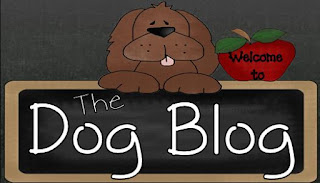
 In the meantime, there are several free Everyday Math apps in the iTunes store though tomorrow, November 11th. See this post to see which ones are available. https://www.mheonline.com/apps
In the meantime, there are several free Everyday Math apps in the iTunes store though tomorrow, November 11th. See this post to see which ones are available. https://www.mheonline.com/apps
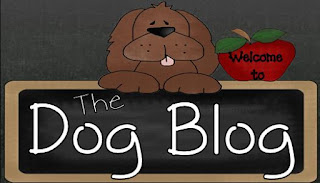
With the little bit of extra time I've had after all of the other obligations (mentoring new teachers, meetings, new curriculum, meetings, family life, meetings, committee work, and did I already mention meetings?) I've been working to fine tune my classroom blog, The Dog Blog, while also posting regularly to keep parents abreast of all that we are doing in our classroom. Several of the projects we've done are featured, so feel free to stop over for a peek. Parents have been extremely receptive this year and had MANY positive comments at conferences!
My hope is to start highlighting many of the apps and projects that we've done on this site in the coming days as well in a more teacher friendly format, so please stay tuned!
Wednesday, September 21, 2011
Apps, apps, and more apps
I think I am going app crazy, yes, I DID mean to say APP crazy! Since getting my new iTunes acct 3 weeks ago, I have been using every spare minute I can find, which is usually around midnight when I finally crawl into bed, to look for apps that will coordinate with my 1st grade curriculum or will help me to modify where needed for some of my outlying students.
I have found some great apps, and at this point, everthing I've downloaded has been FREE!!!! I' hesitant to spend my little nest egg all out one time. Trying to be very frugal to make my money stretch as far as I can.
Some of my favorites so far are:
DoodleBuddy- I am constantly thinking of new ways to embed this app which is simply a drawing app. My original thought was to have my kiddos use it during their Word Work Daily 5 rotation to practice their spelling words.
Today it dawned on me that I could use then in place of my mini whiteboards for my daily review/mental math. The only drawback would be that we are use iPod Touches which gives us a small writing/drawing area compared to the size of the iPad.
My next fave, is not an app, but rather an app developer called GrasshopperApps. They have a phenomenal library of mostly free apps including books and learning games. I am especially in love with their books. The reader has the option to either read the book alone or to have the book read to them as the words are read and highlighted. I am planning to embed these into my Daily 5 rotation as well but am still pondering my main objective for this app to determine if they would better fit into my Read To Self rotation or my Listen to Reading rotation. Maybe I'm thinking too much about that decision..... I'll have to think about that.... LOL
I'm sure I'll be discussing these apps quite a bit over the year as they offer such a great variety of topics that are so appropriate for the youngest learners. I also love, but have not experimented with this yet, that you can customize their apps including using your own voice, removing and adding pictures, etc. What a great way to tailor an app to your specific curriculum pieces (sight words, spelling words, etc) More on that in a future post.
My biggest dilemna that is still out there in front of me at this point is: how do I want to organize all of these apps on my mobile devices now so that kiddos will be able to quickly and easily find the apps I want them to focus on. Right now I don't see this being a huge problem, but as the number of apps increases along with the number of pages, I foresee needing a system.
I am also toying with the idea of how to organize these apps in an effective manner for me to best utilize them for a specific kiddos specific needs. I want to create some sort of a spreadsheet that will allow me to quickly find which app will best fit a certain learning target. I am especially seeing this with apps that cover multiple learning targets. I started to create file that correlated with our math report card goals, but have quickly realized that this format has a lot of limitations in that it will only categorize apps for secure, end-of-the-year goals.
APPS for 1st Grade Report Card Math Goals
Any thoughts from anyone that has used multiple apps with multiple devices?
I have found some great apps, and at this point, everthing I've downloaded has been FREE!!!! I' hesitant to spend my little nest egg all out one time. Trying to be very frugal to make my money stretch as far as I can.
Some of my favorites so far are:
DoodleBuddy- I am constantly thinking of new ways to embed this app which is simply a drawing app. My original thought was to have my kiddos use it during their Word Work Daily 5 rotation to practice their spelling words.
Today it dawned on me that I could use then in place of my mini whiteboards for my daily review/mental math. The only drawback would be that we are use iPod Touches which gives us a small writing/drawing area compared to the size of the iPad.
My next fave, is not an app, but rather an app developer called GrasshopperApps. They have a phenomenal library of mostly free apps including books and learning games. I am especially in love with their books. The reader has the option to either read the book alone or to have the book read to them as the words are read and highlighted. I am planning to embed these into my Daily 5 rotation as well but am still pondering my main objective for this app to determine if they would better fit into my Read To Self rotation or my Listen to Reading rotation. Maybe I'm thinking too much about that decision..... I'll have to think about that.... LOL
I'm sure I'll be discussing these apps quite a bit over the year as they offer such a great variety of topics that are so appropriate for the youngest learners. I also love, but have not experimented with this yet, that you can customize their apps including using your own voice, removing and adding pictures, etc. What a great way to tailor an app to your specific curriculum pieces (sight words, spelling words, etc) More on that in a future post.
My biggest dilemna that is still out there in front of me at this point is: how do I want to organize all of these apps on my mobile devices now so that kiddos will be able to quickly and easily find the apps I want them to focus on. Right now I don't see this being a huge problem, but as the number of apps increases along with the number of pages, I foresee needing a system.
I am also toying with the idea of how to organize these apps in an effective manner for me to best utilize them for a specific kiddos specific needs. I want to create some sort of a spreadsheet that will allow me to quickly find which app will best fit a certain learning target. I am especially seeing this with apps that cover multiple learning targets. I started to create file that correlated with our math report card goals, but have quickly realized that this format has a lot of limitations in that it will only categorize apps for secure, end-of-the-year goals.
APPS for 1st Grade Report Card Math Goals
Any thoughts from anyone that has used multiple apps with multiple devices?
Wednesday, September 14, 2011
Writer's Eye
 Ok, this isn't high tech, but I am totally loving the start of my writing bulletin board this year. I can't remember where I saw the original idea, but one of my favorite blogs, The First Grade Parade, shared her printables for this bulletin board which I absolutely loved. You can find her printables here. I have many more things/anchor charts that will be added to this wall over the course of the year as it will be a work in progress as needed. I can't wait to create the writer's eyes that will actually go above the bulletin board as the eye catching pop (no pun intended) to grab students' attention.
Ok, this isn't high tech, but I am totally loving the start of my writing bulletin board this year. I can't remember where I saw the original idea, but one of my favorite blogs, The First Grade Parade, shared her printables for this bulletin board which I absolutely loved. You can find her printables here. I have many more things/anchor charts that will be added to this wall over the course of the year as it will be a work in progress as needed. I can't wait to create the writer's eyes that will actually go above the bulletin board as the eye catching pop (no pun intended) to grab students' attention.Tuesday, September 13, 2011
iPods abound
Anyone that teaches 1st grade well knows why I haven't blogged lately... just toooooo busy! WoW!! We may be working on building stamina for Read to Self, but I need to build stamina for spending a day with 6 year olds! Whew! Love it, but wow have I been wiped this week!!
 Last week we got the iPod touches out for the 1st time. We talked a lot about my expectations for how they should unhook them from the cart, carry them, and use them. We learned about the home button and that each little picture is called an app. Today just to get everyone use to how they work we used the note app and wrote our names, words we knew, etc. Some of the kiddos even started to write notes to each other. It was great to see the excitement and you could have heard a pin drop with the exception of the sharing of sentences. Some of the kiddos even figured out how to get their screens to flip horizontally. I'm excited to see what the future will bring with these wonderful tools in our classroom. The best part is, as of right now, we have 15 students and 15 iPods, so everyone has their own!
Last week we got the iPod touches out for the 1st time. We talked a lot about my expectations for how they should unhook them from the cart, carry them, and use them. We learned about the home button and that each little picture is called an app. Today just to get everyone use to how they work we used the note app and wrote our names, words we knew, etc. Some of the kiddos even started to write notes to each other. It was great to see the excitement and you could have heard a pin drop with the exception of the sharing of sentences. Some of the kiddos even figured out how to get their screens to flip horizontally. I'm excited to see what the future will bring with these wonderful tools in our classroom. The best part is, as of right now, we have 15 students and 15 iPods, so everyone has their own!  From a management standpoint, at this time I have a sticker on the back of each one which correlates to each of my students' math tool kit numbers. My plan is to have a jpeg image with each number as the screen saver but just haven't had the time as of yet. I also found out in a hurry that when having the kiddos put the iPods back into the cart to have them lay them in their corresponding numbered slot facing forward with the home button touching the number on the cart. This puts the iPods in perfect position to plug them in for charging and syncing. At this time, I am plugging them in but plan to eventually have a "Tech specialist" classroom job to help with that task.
From a management standpoint, at this time I have a sticker on the back of each one which correlates to each of my students' math tool kit numbers. My plan is to have a jpeg image with each number as the screen saver but just haven't had the time as of yet. I also found out in a hurry that when having the kiddos put the iPods back into the cart to have them lay them in their corresponding numbered slot facing forward with the home button touching the number on the cart. This puts the iPods in perfect position to plug them in for charging and syncing. At this time, I am plugging them in but plan to eventually have a "Tech specialist" classroom job to help with that task. I've found several great FREE apps already, including one called, Alphabet Tracing which is a great app for tracing letters.
I've found several great FREE apps already, including one called, Alphabet Tracing which is a great app for tracing letters.
My kiddos have had no problem maneuvering around the app including changing the color/texture that they wrote in.
This has been a great extension to our handwriting practice and although it may not promote good handwriting witih a pencil, as writing with your finger is a bit different, it certainly helps reinforce the proper formation of the letters, particularly top to bottom.
I'm looking forward to sharing more with you over the coming months! I am so blessed to have this opportunity and my class is all over this with excitement!
Monday, August 29, 2011
Beginning of the Year Scavenger Hunt
 |
One of the things that I have done with my kiddos the past several years is a classroom scavenger hunt. The kids really seem to enjoy this and I have found it to be much more beneficial for helping kids remember where things are located than if I just say, "Here is our recycle bin..." This has also been a great quick assessment tool for me as well. After I've set the expectations and gone over the list with the kiddos, I send them on their way. I am then able to roam the room and observe their interactions with peers, their time on task, and their basic problem solving skills.
 This summer with Vistaprint's great 4th of July sale, I put my scavenger hunt on oversized postcards for the kids. They turned out fantastic! To help kiddos tell their parents about their day, I added "homework" to the backside to give students/parents a springboard for conversation. I'm really excited to use the new cards with the kids on Thursday!
This summer with Vistaprint's great 4th of July sale, I put my scavenger hunt on oversized postcards for the kids. They turned out fantastic! To help kiddos tell their parents about their day, I added "homework" to the backside to give students/parents a springboard for conversation. I'm really excited to use the new cards with the kids on Thursday! Friday, August 26, 2011
Computer login cards
This year all students in our district will have computer usernames and passwords. (Last year K/1 used a universal, generic login and password) To help my 1sties make the transition and help them remember their "secret" password, I created login cards for each of them on Vistaprint using the postcard template. On the backside I plan to
Vistaprint, for those of you who don't know, is an online marketing site where you can create everything from address labels, to postcards, to banners and more and you can customize them to your liking. They often run deals where you can get items for free~ yes, I did say FREE, and you only have to pay shipping which is usually pretty reasonable depending on what you purchase. Once you place an order, you will recieve emails several times a week with bigger and better deals.
If you'd like to see more of what I've made for my classroom click here.
If you're interested in starting a VistaPrint addiction of your own, click on the link below for more information
Save up to 80% on custom printed products at Vistaprint. Order today!
Wednesday, August 24, 2011
21st Century Learners
The post below is part of a presentation that I will be giving to new teachers in my district showing some of the ways in which I integrate technology and 21st century learning skills into my classroom and how it enhances teaching and learning.
"If a child can't learn the way we teach,
maybe we should teach the way they learn." ~Ignacio Estrada
Engaging!
Motivating!
solving!
SMARTboards are WONDERFUL tools!
Students are:
-Engaged
- Independent
- Collaborative
-Problem solving
-Critical thinking
The sky's the limit...
* Word Sorts/ spelling activities
* Attendance/lunch
* Daily 5 check-in
* Calendar Activities
* Handwriting practice
* Student-led conferences
* Great for substitute teachers- lessons can be preplanned
Click here for more SMARTboard files from Jessica Meacham
It's not all about the tools~
you can implement 21st century learning into your rooms with little to no technology.
| Learning about life cycles we experienced real-time integration! |
Last year, my students only had access to a SMARTboard, my teacher workstation and my personal iPod touch. We also had access twice a week to our school's computer lab.
Students used my iPod touch for fluency checks.
* Active learning
* Student-centered
* Media used for learning and assessment
* Self assessment- Huge!!!
* Able to address student diversity
Students used my iPod touch for fluency checks.
* Active learning
* Student-centered
* Media used for learning and assessment
* Self assessment- Huge!!!
* Able to address student diversity
 |
| Click image to find out more about how we integrated technology into our groundhog study |
 |
Click image to see how we used this picture
to practice our paragraph format.
|
Our classroom blog has made our classroom walls transparent for parents but has also been a wonderful tool to integrate 21st century skills into the curriculum with not a whole lot of technology!
 |
| Click on image to find out more about our animal research |
Our animal research was a fantastic culmination to our year!
It promoted:
* Collaboration
* Information and media literacy
* Creativity
* Active learning
* Student centered learning
* Problem Solving
There are TONS of wonderful, FREE
web 2.0 tools to use
This was part of a project-based writing unit.
Students used the writing process to create their paragraph and then used Microsoft Word to publish their piece. We learned how to change the size, font and color of our writing in addition to printing and saving.
We used digital cameras to take pictures of each other and our projects and made a slideshow to show which we embedded onto our class blog for our family and friends to view.
We also embedded a Wallwisher board (an online board maker) to have others share with us what they would do if they had a shiny red nose like Rudolph's. (*UPDATE- Wallwisher is now Padlet
This project utilized the following skills:
* Collaboration
* Effective communication
* Information and media literacy
* Globally connected
* Authentic writing/ audience
Click here for more ideas on how to use Wallwisher in the classroom.
 |
| Wordle/ Abcya Word Clouds |
Skype is another fantastic tool!
We have had buddy classes from Virginia, Iowa, and Kansas. We connected once a month or so and shared information about our cities, our interests, what we were learning at school (both classes used Everyday Math), read books together, shared our research projects and more.
It was a fantastic experience which helped both classes to become:
* effective communicators and collaborators
* globally connected to areas and issues
To find out more about how to connect with a class click go to http://www.skypeforeductors.com/ or the Skype in Schools wiki.
Digital Cameras
We used the cameras after our study of 3D shapes. Students went on a 3D shape hunt with a partner. The pictures were used as part of my assessement of their learning.
We also gave our Read Across America door decorating contest a technology twist by using the digital cameras.
Check with your LMS to see what else is available to you on a checkout basis. We were able to check out digital cameras, COWS (computers on wheels), webcams, and microphones to make other project-based learning come to life.
Remember- you have a lot on your plates for this year... choose one thing to start with~ explore and have fun with what you choose!
Remember- you have a lot on your plates for this year... choose one thing to start with~ explore and have fun with what you choose!
'There is no risk-less way to the future, we must choose which set of risks we wish to run.'
~Jay Ogilvy
Subscribe to:
Comments (Atom)






















