Where does one stop? I am still having a blast making and revamping items in my classroom to go with the new pawprint theme/fabric.
 Ever wonder what to do with Crystal Light containers? Well, I repurposed mine into pencil holders for each of my table teams. I started by cutting the containers down by about 2 inches so that smaller pencils won't get lost in them. I also kept the covers but cut the center section out of them so that I could glue them back on the top edge to avoid any sharp edges and to give them a more finished look. I used black Krylon paint for plastics to spray the lids so they would blend into the fabric better. I then cut my fabric to fit the containers. I didn't want to deal with edges fraying easily so I cut the fabric extra long so I could fold it into the container which also gave a more finished looks. I then used Modge Podge to adhere the fabric onto the containers and over the top into the container. I gave the overlapping seam and the bottom edge and extra 2 coats for durability and to help prevent fraying. Once this dried, I used E6000 to attach the cut lids onto the top of the containers. These turned out awesome and will complement the colored caddies at the tables beautifully.
Ever wonder what to do with Crystal Light containers? Well, I repurposed mine into pencil holders for each of my table teams. I started by cutting the containers down by about 2 inches so that smaller pencils won't get lost in them. I also kept the covers but cut the center section out of them so that I could glue them back on the top edge to avoid any sharp edges and to give them a more finished look. I used black Krylon paint for plastics to spray the lids so they would blend into the fabric better. I then cut my fabric to fit the containers. I didn't want to deal with edges fraying easily so I cut the fabric extra long so I could fold it into the container which also gave a more finished looks. I then used Modge Podge to adhere the fabric onto the containers and over the top into the container. I gave the overlapping seam and the bottom edge and extra 2 coats for durability and to help prevent fraying. Once this dried, I used E6000 to attach the cut lids onto the top of the containers. These turned out awesome and will complement the colored caddies at the tables beautifully.
 I'm now working on creating a "Where are you board similar to the one to the right that I found on the Diary of a Second Grade Teacher's blog. Being an inclusion classroom, there are always multiple students out of my room in multiple locations throughout the day. I needed a better way to know at a glance who was out of the room. I'm still in need of adding ribbon to separate the areas and to get the labels on but it's beginning to take shape. I went to the dollar store and purchased a cookie sheet and the Modge Podged my fabric to it (I'm beginning to love this stuff- I've never used it before but have come to find a gazillion uses for it!). I then added lime green Duck Tape to the edges to really make it pop. I'm excited to finish this up and to put it to use in my classroom this year. I think this is going to be a great management tool for me.
I'm now working on creating a "Where are you board similar to the one to the right that I found on the Diary of a Second Grade Teacher's blog. Being an inclusion classroom, there are always multiple students out of my room in multiple locations throughout the day. I needed a better way to know at a glance who was out of the room. I'm still in need of adding ribbon to separate the areas and to get the labels on but it's beginning to take shape. I went to the dollar store and purchased a cookie sheet and the Modge Podged my fabric to it (I'm beginning to love this stuff- I've never used it before but have come to find a gazillion uses for it!). I then added lime green Duck Tape to the edges to really make it pop. I'm excited to finish this up and to put it to use in my classroom this year. I think this is going to be a great management tool for me.

I did Modge Podge some fabric on a few shelves of my writing center. It really brought it back to life as it was a trash to treasure find last year. I wish I had thought to take a before and after picture. I'll post a pic once it's all set up. I still haven't tackled the curtains... maybe week after next. I need to finish getting ready for a couple of presentations coming up.
One of my presentation topics is all about great apps for K-3 classrooms. I'll be sure to post it here for all to see when it's finished. 90% of the apps are new from last year's so definitely something to take a peek at.

 One of the ways in which my kiddos practice our sight words each week is with the Magnetic ABC app. I have created a sheet like you see on the left for each week's words that walks students through step by step on how to create, save, and start a new word.
One of the ways in which my kiddos practice our sight words each week is with the Magnetic ABC app. I have created a sheet like you see on the left for each week's words that walks students through step by step on how to create, save, and start a new word.








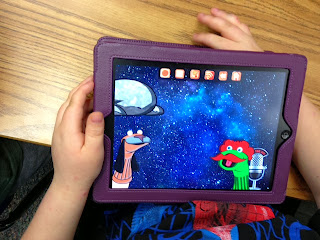
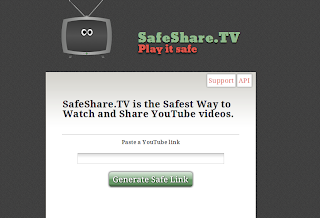







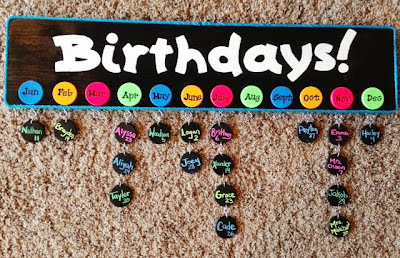



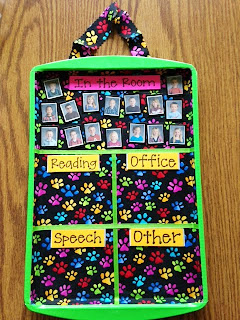





















.jpg)
.jpg)
.jpg)
.jpg)